This Sublime Text plugin allow you to browse and edit files on remote servers
Windows and Linux servers that support any openssh available
此处中文文档
| Multiple connections | Status infomation |
|---|---|
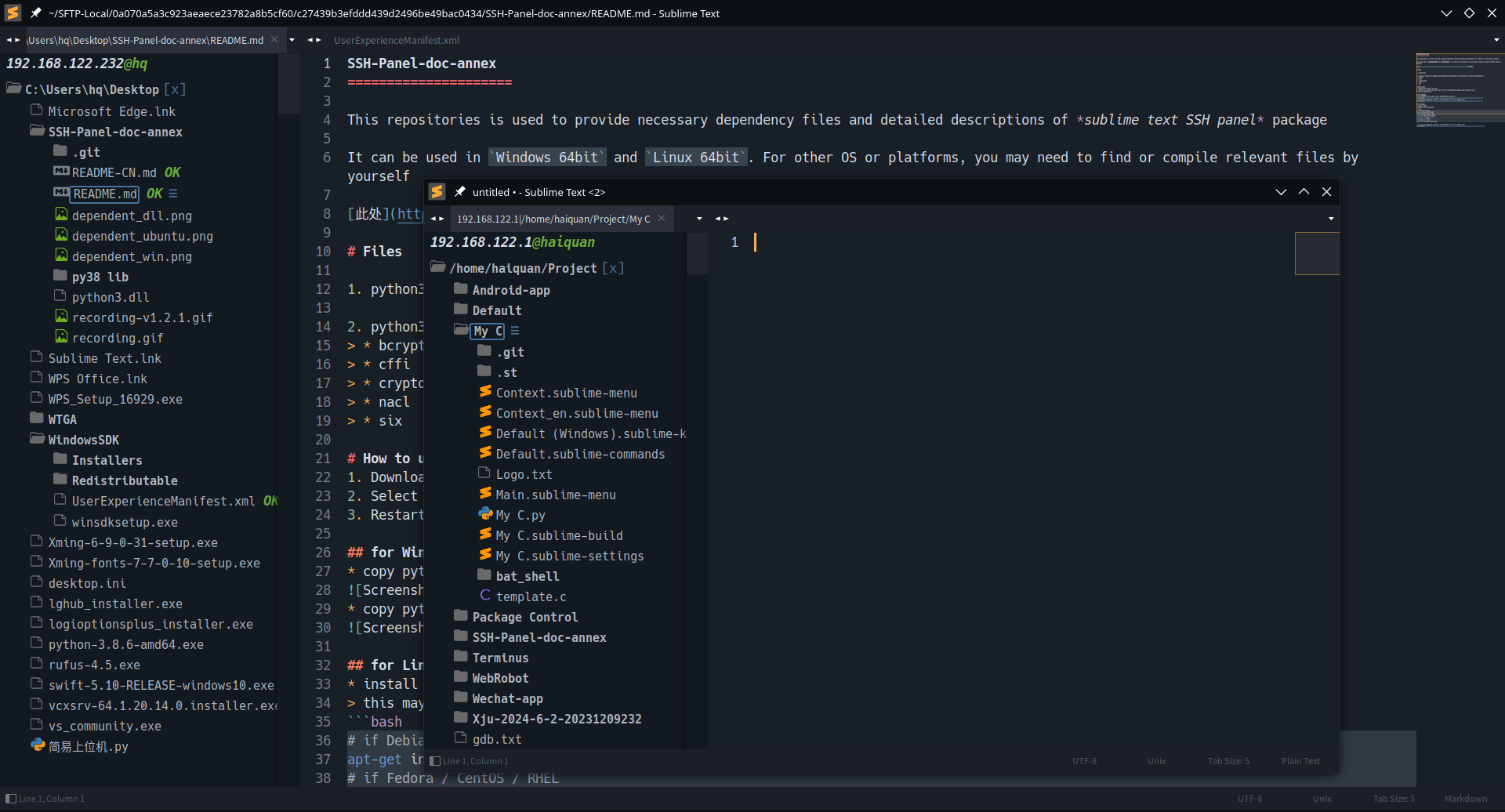 |
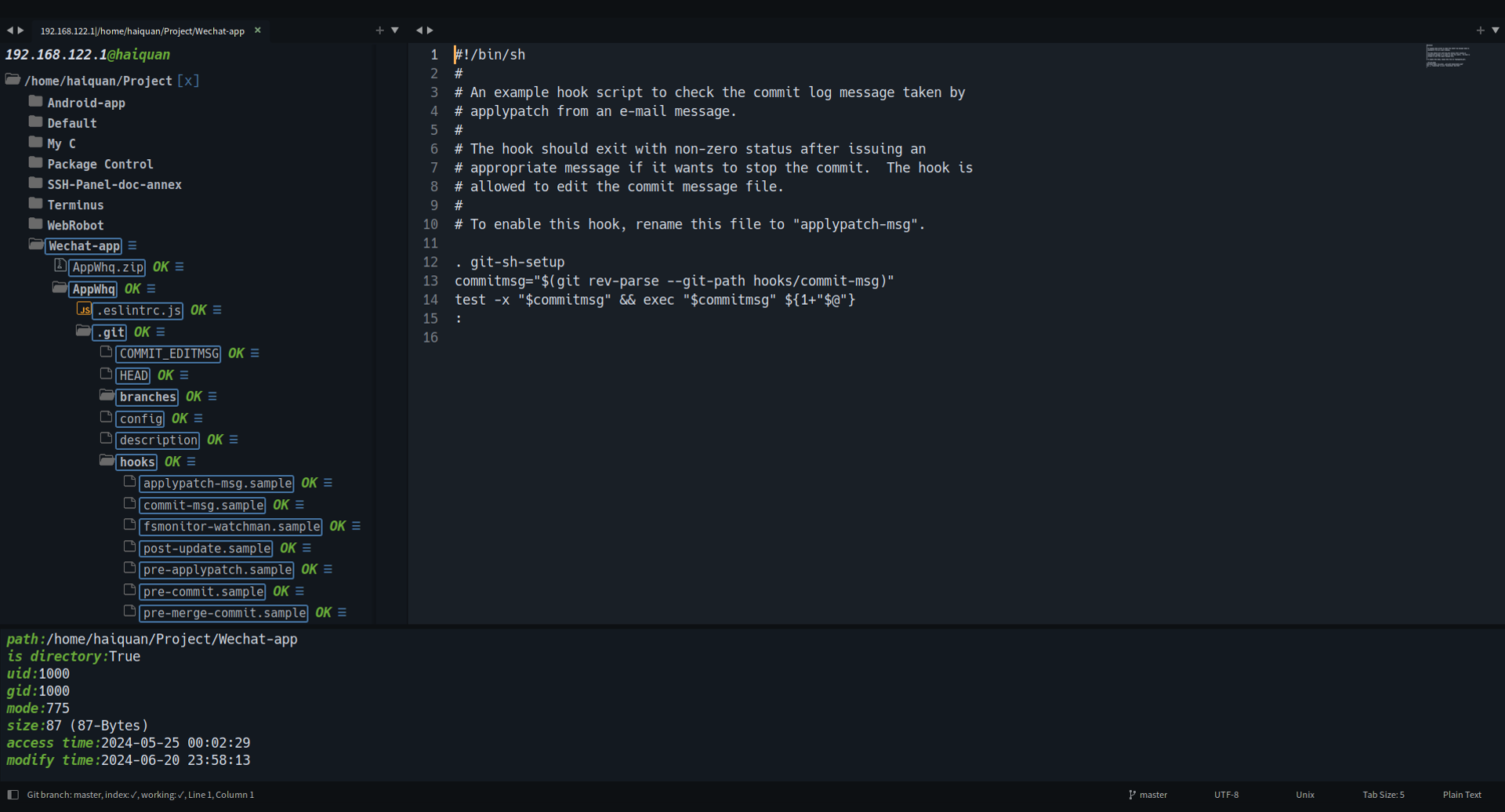 |
| File Operation | Icon adaptation |
|---|---|
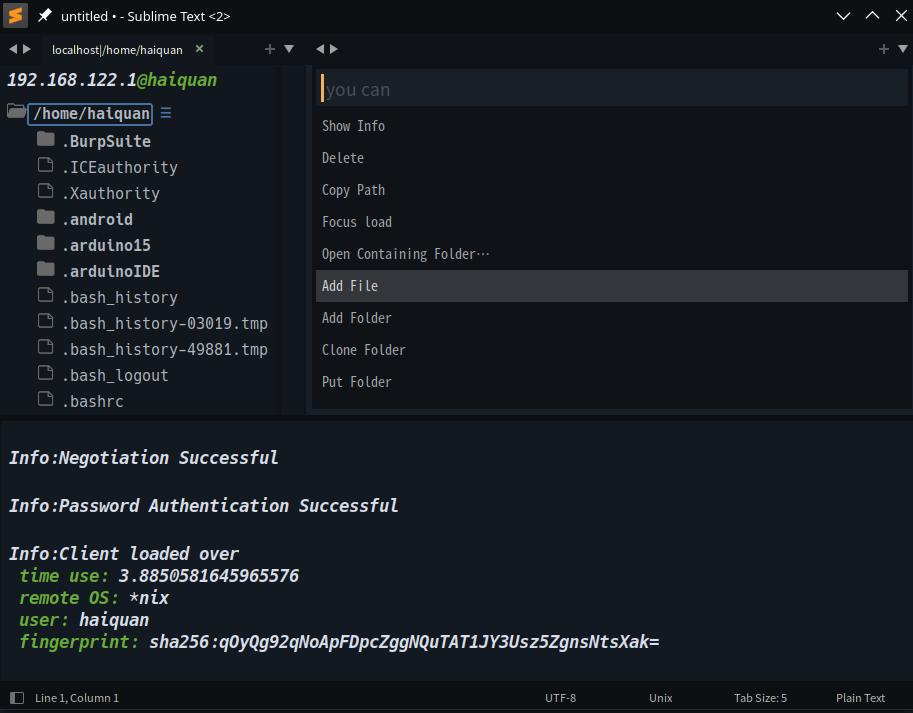 |
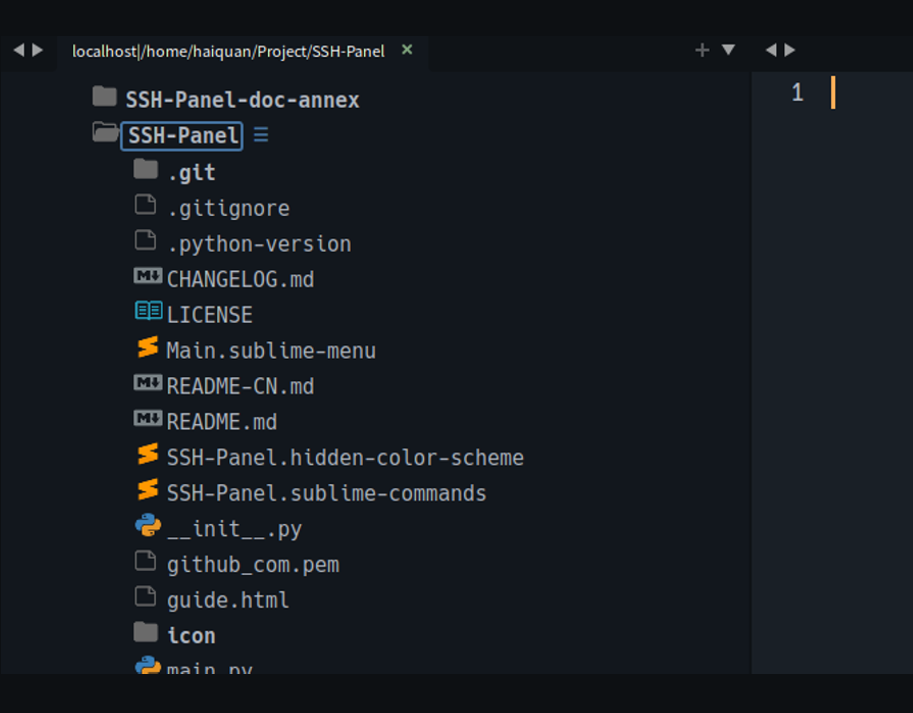 |
- Use Package Control(recommend)
Open Command Panel Select
Package Control: installand type"SSH-Panel"to Install
- or manual install
download project zip file and extract to "{package path}/SSH-Panel"
# if Debian / Ubuntu
apt-get install libffi-dev
# if Fedora / CentOS / RHEL
sudo yum install libffi-devel
# if Arch / Manjaro `untest`
sudo pacman -S libffi
# if Opensuse `untest`
sudo zypper install libffi-devel- auto install with
ssh_panel_install_dependencies(recommend) open console and execwindow.run_command('ssh_panel_install_dependencies'),it will automatically install the required dependencies
you can choose download source from github(default) or gitee
window.run_command('ssh_panel_install_dependencies',args={"source":"github"}) # download from https://gitee.com/Haiquan27/SSH-Panel-doc-annex/releases/download/public/
window.run_command('ssh_panel_install_dependencies',args={"source":"gitee"}) # download from https://gitee.com/Haiquan27/SSH-Panel-doc-annex/releases/download/public/- or manual install
- download this projectlocally
- Select the required file and copy it to the corresponding loading path of sublime text based on your system platform and sublime text version
Setup service connect parameter
open command palette and select SSH-Panel: Edit Settings command to edit settings file
default_connect_settingsAll connect use default parameter valuesserver_settingsSpecify preferences for connections
remote_pathThe path on the remote host. You can use the environment variable of the remote host ,like "$HOME" or "%userprofile%",value is path name or path listEach remote root path will be mapped to the subdirectory of
local_path. The subdirectory name is the summary string generated by the path namelocal_pathLocal directory for synchronization,if empty will automatically generated in the user's home directory.can use the local environment variable
string "{auto_generate}" will be replaced with the UUID string generated from configuration and timestamp to generate a unique UUID path
After the first connection, this path will be save to the user configuration and using at next connection
network_timeoutThe number of timeout seconds used to authenticate and connect to the remote hostportSSH service port of remote host,default is 22known_hosts_fileknow_hosts file path at local,if filled it will:use the host key algorithm recorded in known_hosts_file when connecting if host not recorded in known_hosts_file, confirm whether to add and save the host public_key when connecting warn and force close connect when public_key obtained from remote host not matches public_key recorded in known_host_file
usernameuser name on remote hosthostnameremote host IP address or domain namealways_fingerprint_confirmconfirm server fingerprint every time,ifknown_hosts_fileis set wile use AA to verify the host fingerprint
passwordpassword plaintextsave_passwordsave password plaintext in settings file,if is false the password will be deleted in the settings after connecting
private_keyused to set the encryption method and private key path when logged in to the server with the key
key algorithm available "RSAKey","DSSKey","ECDSAKey","Ed25519Key"
The value is a list of 2 elements like [{RSAKey/DSSKey/ECDSAKey/Ed25519Key},{private key path}]
!! if you sublime version < 4000 the command to generate the key must contain the [-m PEM] parameter or use a tool to convert the existing private key file format
"need_passphrase"tells the plug-in whether a passphrase is set when generating a key pair, value is bool
gss_hostremote host IP address or domain name,if used, thehostnameoption is not usedgss_authenable gss authentication ,valus is boolgss_kexenable gss kex,valus is boolgss_deleg_credsgss deleg credsgss_trust_dnsgss trust dns
umask*nixfile system umask forAdd FileandAdd Folderterminus_encodingThe character encoding of the terminal, for example, when the remote host is Windows, set this option to the commonly used language character encoding in the region. Please select the character encoding based on the CHCP code see detailsnew_windowopen new window when connect createdreconnect_on_startwhether to automatically open the last closed connection when starting sublime textstyle_cssCustom CSS Style,value is sublime resource,default is Packages/SSH-Panel/style.css see detailsfile_reloadExecute file synchronization,chiose fromauto|always|neverautoif file already get in local,it not will be load afterwards,or else it will be loaded oncealwayswhenever a file is clicked,always be reloadnevernever reload file,even when clicked
icon_styleIcon style displayed in front of a directory or file,value is choice inemjio|none|imageicon_themeif"icon_style":"image",this value represents the path of the theme package where the icon is located,Example:"Packages/"Match from all path"Packages/Theme - Default/"Match within a specific Theme path"Packages/zzz A File Icon zzz/patches/general/multi/"ifA File Iconalready installed,multi-color icons can be used"Packages/zzz A File Icon zzz/patches/general/single/"ifA File Iconalready installed,single-color icons can be used
icon_qualityif"icon_style":"image",This value is used to specify the resolution prefix used by the displayed icon, which is generally defined before the icon file name in most theme packs,chiose from""|"@2x"|"@3x"icon_colorif"icon_style":"image",this value is used to specify the color of icons for general files and directories,but it will not affect the icons in the theme pack,chiose from"blue"|"green"|"white"|"yellow"|"gray"nav_bar_color_changechange color of the directory panel,value range is -16777215~+16777215(-0xffffff~+0xffffff) type is string,this value will be added with the RGB color of the current view background to get a new RGB color,used to distinguish the display of navigation panel viewsif you not want to change the background color value can be set to "0"
quiet_logthe pop-up message panel is not displayed immediately when a message is obtaineddebug_modeDebug enable switch
"server_settings":{
// Connect Debian Linux,use password
"Debian":{
"username":"root",
"hostname":"192.168.1.100",
"password":"",
"save_password":false,
"remote_path":[ // Add multiple paths
"$HOME/Project", // remote system variables
"/var/log"
],
"local_path":"~/SFTP-Local/{auto_generate}"
// ...
},
// Connect Ubuntu Linux,ssh port is 2244
// Use RSA key authentication
// Specify local synchronization path
"Ubuntu":{
"username":"test",
"hostname":"TestServer", // NetBIOS / DNS Name
"port":2244,
"private_key":["RSAKey","~/.ssh/id_rsa"],
"need_passphrase":false,
"remote_path":[
"/etc/apache2"
],
"local_path":"~/SFTP-Local/Ubuntu" // specially designated
// ...
},
// Connect Windows Server 2016
// Use Password
// Save Password
"Windows Server 2016":{
"username":"Administrator",
"hostname":"192.168.1.120",
"password":"pasSSssswd@#120120",
"save_password":true,
"terminus_encoding":"GB2312" // terminal character encoding
"remote_path":"D:\\Project" // support string path
"local_path":"~/SFTP-Local/{auto_generate}"
}
// ...
},open command palette and select SSH-Panel: Connect Server command
after select you server name to connect
you can edit and view server information on the pop-up directory panel
[?]:help[I]:show server infomation[R]:refresh and sync file list[E]:edit settings[P]:show status panel[T]:pseudo terminal[+]:add new root path[-]:remove root path from view you can click the[...]button on the right side of the directory or file to view attribute, delete or create a new one
you can set style_css option to control display in HTML style of output_panel and navigation_view
Create file "Packages\User\SSH-Panel\style.css" in sublime package path and set "style_css":"Packages\User\SSH-Panel\style.css"
<!-- the following class will be load -->
<!-- The available syntax rules follow https://www.sublimetext.com/docs/minihtml.html -->
.keyword{}
.keyword_error{}
.symbol{}
.title_bar{}
.res_dir{}
.res_file{}
.res_focus{}
.operation_menu{}
.warning{}
.error{}
.info{}
.debug{}
.no_accessible{}| windows CHCP | Encoding Name | Language |
|---|---|---|
| 437 | cp437 | English (English) |
| 720 | cp720 | العربية (Arabic) |
| 737 | cp737 | Ελληνικά (Greek) |
| 775 | cp775 | Balti (Baltic) |
| 850 | cp850 | Multilingue (Multilingual) |
| 852 | cp852 | Středoevropské (Central European) |
| 855 | cp855 | Кирилица (Cyrillic) |
| 857 | cp857 | Türkçe (Turkish) |
| 860 | cp860 | Português (Portuguese) |
| 861 | cp861 | Íslenska (Icelandic) |
| 862 | cp862 | עִבְרִית (Hebrew) |
| 863 | cp863 | Français Canadienne (Canadian French) |
| 864 | cp864 | العربية (Arabic) |
| 865 | cp865 | Nordsprog (Nordic) |
| 866 | cp866 | Русский (Russian) |
| 869 | cp869 | Ελληνικά (Greek) |
| 874 | cp874 | ไทย (Thai) |
| 932 | shift_jis | 日本語 (Japanese) |
| 936 | gb18030/gb2312 | 简体中文 (Simplified Chinese) |
| 949 | euc_kr | 한국어 (Korean) |
| 950 | big5 | 繁體中文 (Traditional Chinese) |
| 1250 | windows-1250 | Středoevropské (Central European) |
| 1251 | windows-1251 | Кирилица (Cyrillic) |
| 1252 | windows-1252 | Западноевропейское (Western European) |
| 1253 | windows-1253 | Ελληνικά (Greek) |
| 1254 | windows-1254 | Türkçe (Turkish) |
| 1255 | windows-1255 | עִבְרִית (Hebrew) |
| 1256 | windows-1256 | العربية (Arabic) |
| 1257 | windows-1257 | Balti (Baltic) |
| 1258 | windows-1258 | Tiếng Việt (Vietnamese) |
| 65001 | utf-8 | Unicode (UTF-8) |
welcome report issues and commit code.
if you like this can give me star :)

