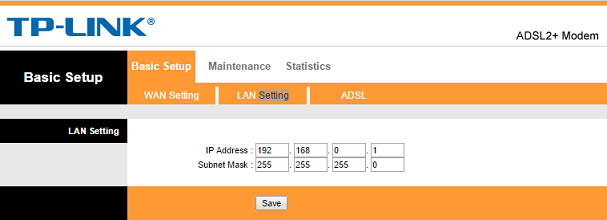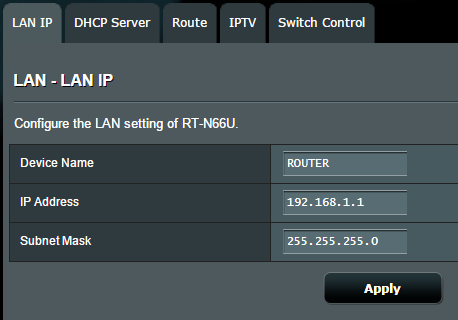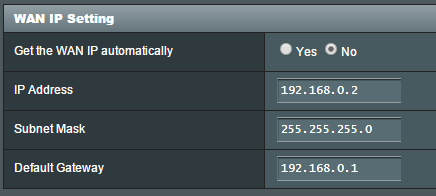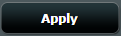-
Notifications
You must be signed in to change notification settings - Fork 1.1k
Access modem Web UI on WAN port (no script)
This guide provides an easy configuration to access the web-based UI of your xDSL/Cable modem connected to the WAN port of your Asus router. Important! - This only works if you are able to access the modem's configuration (some ISPs have restrictions on their equipment). For this to work and to avoid issues, your modem and router will be configured to utilize different subnets.
-
Change your modem's LAN IP address to
192.168.0.1. Here's an example from a TP-Link ADSL modem: -
Go to LAN -> LAN IP. Ensure your router's LAN is on a different subnet; by default it will be (the default IP address is
192.168.1.1). Click Apply. -
Test if you can access the modem's interface. Open your browser and enter
http://192.168.0.1 -
If the above step fails, go to WAN -> Internet Connection -> WAN IP Setting (section). Assign your router an IP from the modem's subnet by applying the following settings:
WAN IP Setting Get the WAN IP automatically ⚪️ Yes 🔘 No IP Address 192.168.0.2Subnet Mask 255.255.255.0Default Gateway 192.168.0.1and click Apply at the bottom.
Then retry step (3) above.
That's it !