-
Notifications
You must be signed in to change notification settings - Fork 0
/
README
311 lines (194 loc) · 8.57 KB
/
README
1
2
3
4
5
6
7
8
9
10
11
12
13
14
15
16
17
18
19
20
21
22
23
24
25
26
27
28
29
30
31
32
33
34
35
36
37
38
39
40
41
42
43
44
45
46
47
48
49
50
51
52
53
54
55
56
57
58
59
60
61
62
63
64
65
66
67
68
69
70
71
72
73
74
75
76
77
78
79
80
81
82
83
84
85
86
87
88
89
90
91
92
93
94
95
96
97
98
99
100
101
102
103
104
105
106
107
108
109
110
111
112
113
114
115
116
117
118
119
120
121
122
123
124
125
126
127
128
129
130
131
132
133
134
135
136
137
138
139
140
141
142
143
144
145
146
147
148
149
150
151
152
153
154
155
156
157
158
159
160
161
162
163
164
165
166
167
168
169
170
171
172
173
174
175
176
177
178
179
180
181
182
183
184
185
186
187
188
189
190
191
192
193
194
195
196
197
198
199
200
201
202
203
204
205
206
207
208
209
210
211
212
213
214
215
216
217
218
219
220
221
222
223
224
225
226
227
228
229
230
231
232
233
234
235
236
237
238
239
240
241
242
243
244
245
246
247
248
249
250
251
252
253
254
255
256
257
258
259
260
261
262
263
264
265
266
267
268
269
270
271
272
273
274
275
276
277
278
279
280
281
282
283
284
285
286
287
288
289
290
291
292
293
294
295
296
297
298
299
300
301
302
303
304
305
306
307
308
309
310
311
# wdb - Web Debugger
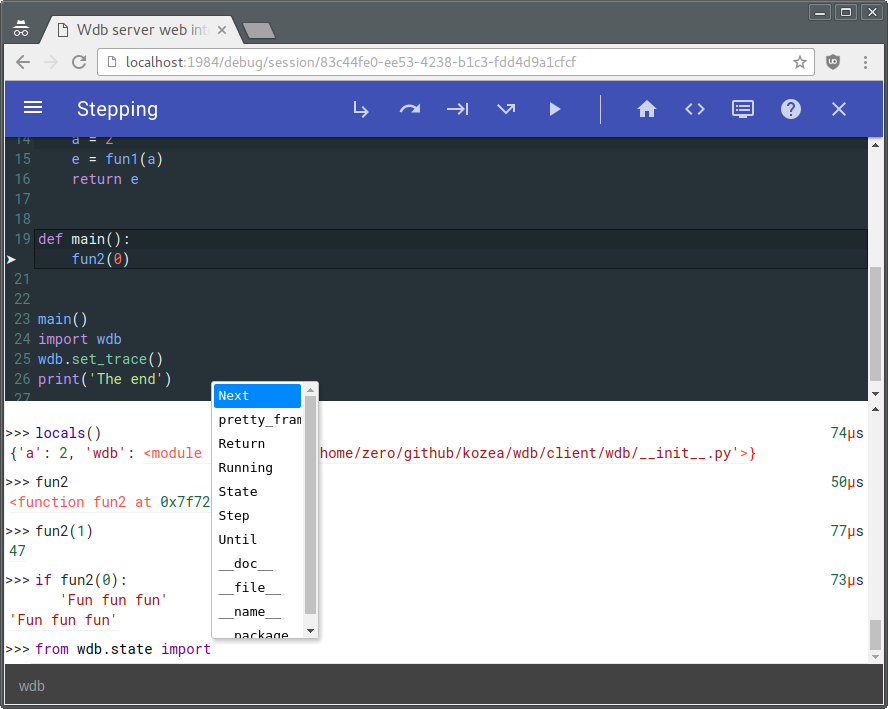
@@TOC@@
## Description
**wdb** is a full featured web debugger based on a client-server architecture.
The wdb server which is responsible of managing debugging instances along with browser connections (through websockets) is based on [Tornado](http://www.tornadoweb.org/).
The wdb clients allow step by step debugging, in-program python code execution, code edition (based on [CodeMirror](http://codemirror.net/)) setting breakpoints...
Due to this architecture, all of this is fully compatible with **multithread** and **multiprocess** programs.
**wdb** works with python 2, python 3 and pypy.
Even better, it is possible to debug a python 2 program with a wdb server running on python 3 and vice-versa or debug a program running on a computer with a debugging server running on another computer inside a web page on a third computer!
In other words it's a very enhanced version of pdb directly in your browser with nice features.
## Installation:
```
$ pip install wdb
```
## Quick test
To try wdb, first you have to start the wdb server:
```
$ wdb.server.py &
```
Next run:
```
$ python -m wdb your_file.py
```
Wdb will open a debugging window right in your browser, paused at the beginning of your program.
NB: You have to start the server only once. Multiple Debugging sessions can be run simultaneously without problem.
This is not the only way to debug a program, see below.
## Usage
### Setting trace
To debug any program, with the server on, just add:
```python
import wdb
wdb.set_trace()
```
anywhere in your code. Your program will stop at the set_trace line. (Just like pdb)
### Tracing code
To inspect your code on exception, you can do the following:
```python
from wdb import trace
with trace():
wrong_code()
```
Any exception during `wrong_code` will launch a debugging session.
You can also use the `start_trace()` and `stop_trace` methods.
(It's better to put the `stop_trace` in a finally block to avoid tracing all your program after an exception.)
### Debugging web servers
wdb provides some tools to make it work nicely with different webservers:
#### Wsgi servers
For wsgi servers you can use the `WdbMiddleware`:
```python
from wdb.ext import WdbMiddleware
wsgi_app = Whathever_wsgi_server_lib()
my_app = WdbMiddleware(wsgi_app)
my_app.serve_forever()
```
##### Flask
or using Flask:
```python
from wdb.ext import WdbMiddleware
app = Flask(__name__)
app.debug = True
app.wsgi_app = WdbMiddleware(app.wsgi_app)
app.run(use_debugger=False) # Disable builtin Werkzeug debugger
```
##### Django
or using django:
Add the middleware in your `wsgi.py`:
After:
```python
from django.core.wsgi import get_wsgi_application
application = get_wsgi_application()
```
Add this:
```python
from wdb.ext import WdbMiddleware
application = WdbMiddleware(application)
```
And in your `settings.py`, activate exception propagation:
```python
DEBUG = True
DEBUG_PROPAGATE_EXCEPTIONS = True
```
#### Tornado
In tornado, which is not a wsgi server, you can use the `wdb_tornado` function which will monkey patch the execute methon on RequestHandlers:
```python
from wdb.ext import wdb_tornado
from tornado.web import Application
my_app = Application([(r"/", MainHandler)])
if options.debug:
wdb_tornado(my_app)
my_app.listen(8888)
```
#### Page loading time become slow
If wdb slows down too much of your application (tracing all the things takes time), you can start it disabled with:
```python
my_app = WdbMiddleware(wsgi_app, start_disabled=True) # or
wdb_tornado(my_app, start_disabled=True)
```
Then when you get an exception just click on the on/off button.
## Remote debugging
You can easily do remote debugging with wdb:
Let's say you want to run a program `p.py` on computer A and you want to debug it on computer B.
Start wdb server on computer A and launch this:
```
WDB_NO_BROWSER_AUTO_OPEN=True python -m wdb p.py
```
And open a browser on computer B at the url given by wdb log.
Now you can also run wdb server on a computer C and run on computer A:
```
WDB_NO_BROWSER_AUTO_OPEN=True WDB_SOCKET_SERVER=computerC.addr WDB_SOCKET_PORT=19840 python -m wdb p.py
```
And go with computer B to http://computerC/debug/session/[uuid in log] there you can step into p.py running in computer A. Yay !
You can use different configurations:
See `wdb.server.py --help` for changing ports on server and these environnement vars for wdb instances:
```
WDB_SOCKET_SERVER # WDB server host
WDB_SOCKET_PORT # WDB server socket port
WDB_WEB_SERVER # WDB server host for browser openning
WDB_WEB_PORT # WDB server http port
WDB_NO_BROWSER_AUTO_OPEN # To disable the automagic browser openning (which can't be done if the browser is not on the same machine)
```
## In browser usage
Once you are in a breakpoint or in an exception, you can eval all you want in the prompt under the code.
Multi-lines are partially supported using `[Shift] + [Enter]`.
As of now the following special commands are supported during breakpoint:
* `.s or [Ctrl] + [↓] or [F11] `: Step into
* `.n or [Ctrl] + [→] or [F10] `: Step over (Next)
* `.r or [Ctrl] + [↑] or [F9] `: Step out (Return)
* `.c or [Ctrl] + [←] or [F8] `: Continue
* `.u or [F7] `: Until (Next over loops)
* `.j lineno `: Jump to lineno (Must be at bottom frame and in the same function)
* `.b [file:]lineno[, condition]`: Break on file at lineno (file is the current file by default)
* `.t [file:]lineno[, condition]`: Same as b but break only once
* `.f `: Echo all typed commands in the current debugging session
* `.d expression `: Dump the result of expression in a table
* `.q `: Quit
* `.h `: Get some help
* `expr !> file `: Write the result of expr in file
* `!< file `: Eval the content of file
* `[Enter] `: Eval the current selected text in page, useful to eval code in the source
* `[Ctrl] + [r] `: Search back in command history
* `[Ctrl] + [Shift] + [r] `: Search forward in command history
You can also eval a variable in the source by middle clicking on it.
You can add/remove a breakpoint by clicking on the line number.
NB: Hotkeys with arrows are purposely not triggered in the eval prompt to avoid conflicts when typing.
## Wdb Server
To see which debugging session are currently open, open your browser at <http://localhost:1984/>.
You can also close crashed session.
## Importing wdb each time is exhausting
Yes to avoid that, you can add a `w` builtin at the beggining of your application:
```python
from wdb.ext import add_w_builtin
add_w_builtin()
```
you can now use the `w` object any where in your code:
```python
my_code()
w.tf # Stop next line
doubtful_code()
```
```python
my_code()
with w.trace():
doubtful_code()
```
## Theming
You can use the light theme like that:
```python
wdb.server --theme=light # and if you disable the debugger
WdbMiddleware(app, theme='light') # or
wdb_tornado(app, theme='light')
```
But it is less polished than the dark theme.
If you like writing css feel free to make your own and pull request it to me, css is generated using compass and most of the work will be setting variables.
## Code completion
Wdb has dynamic code completion in eval prompt thanks to [jedi](https://github.com/davidhalter/jedi).
## Contribute
All contributions are more than welcomed, use the fork luke !
## Author
[Florian Mounier](http://github.com/paradoxxxzero) @ [Kozea](http://kozea.fr/)
## Licence
This library is licensed under GPLv3
wdb - An improbable web debugger through WebSockets
wdb Copyright (C) 2013 Florian Mounier, Kozea
This program is free software: you can redistribute it and/or modify
it under the terms of the GNU General Public License as published by
the Free Software Foundation, either version 3 of the License, or
(at your option) any later version.
This program is distributed in the hope that it will be useful,
but WITHOUT ANY WARRANTY; without even the implied warranty of
MERCHANTABILITY or FITNESS FOR A PARTICULAR PURPOSE. See the
GNU General Public License for more details.
You should have received a copy of the GNU General Public License
along with this program. If not, see <http://www.gnu.org/licenses/>.