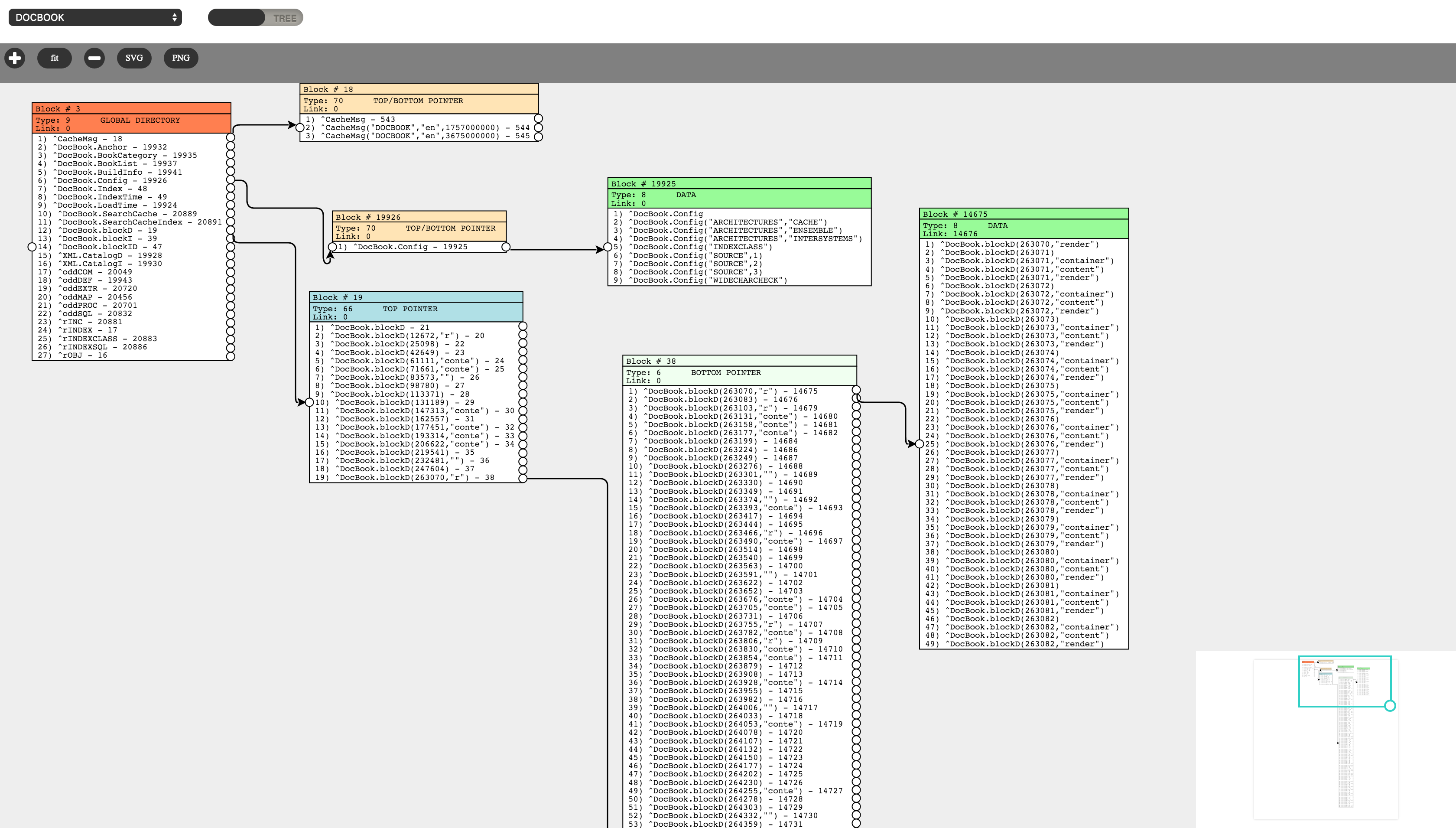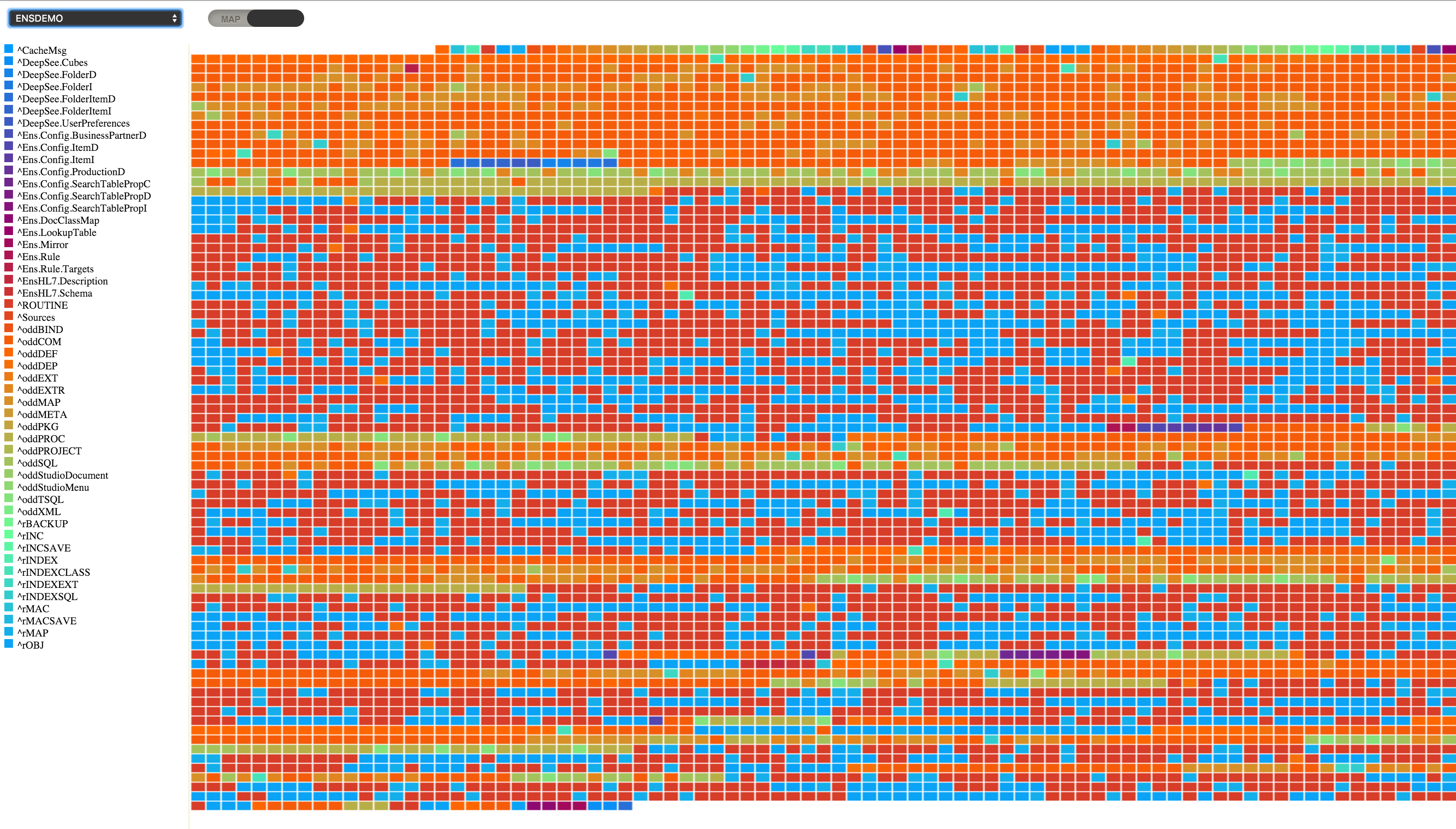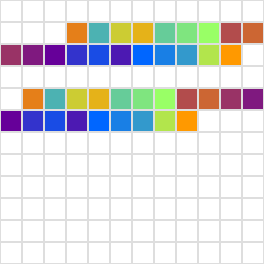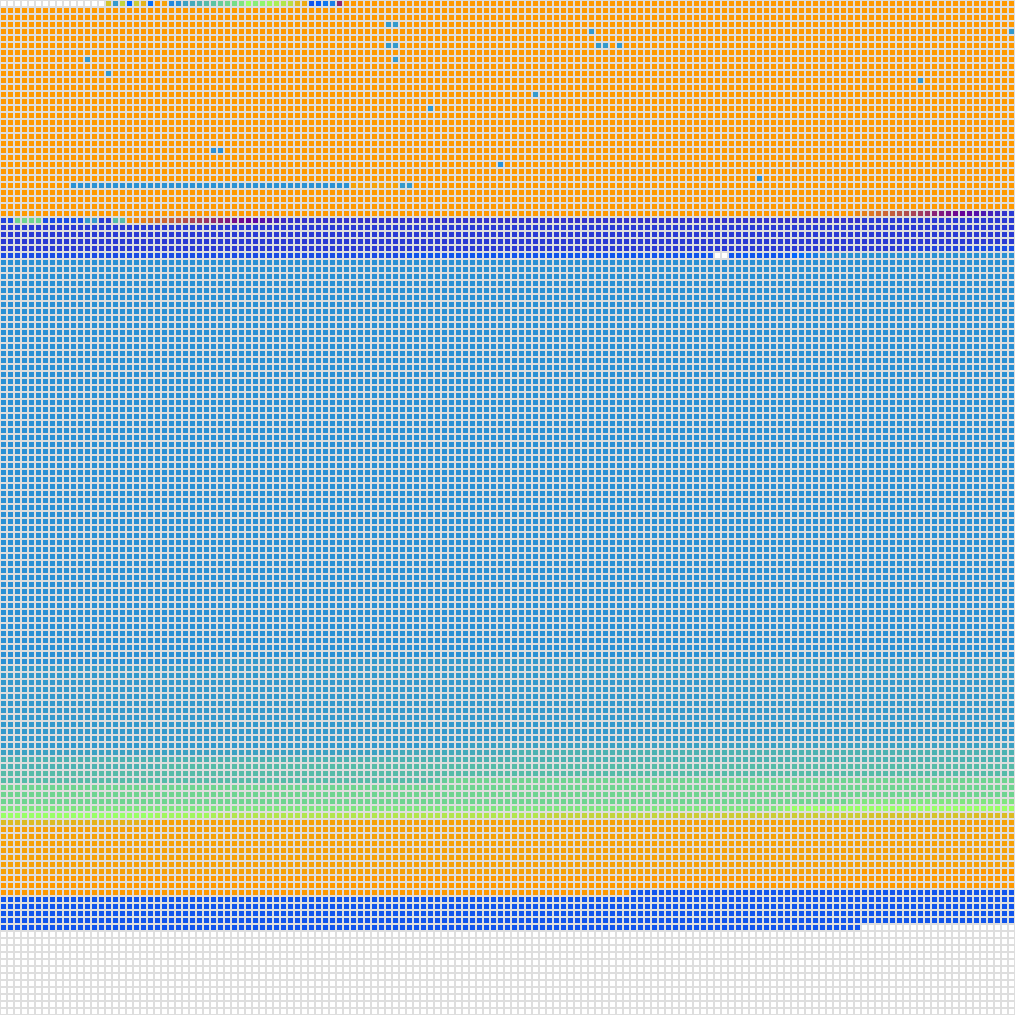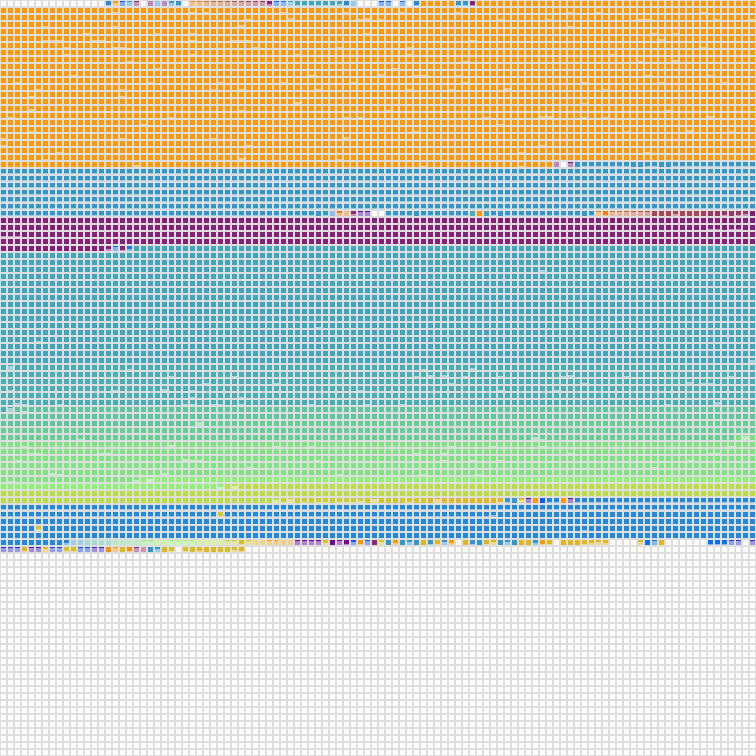Database Blocks Explorer for InterSystems IRIS/Caché
- Shows tree of database blocks;
- Export tree as SVG or PNG image;
- Shows every node in the block;
- Open any block just by clicking on node in parent block;
- Reload block info by clicking at the same node second time;
- Zoom in and out, fit and navigator;
- Easy way to switch between view modes (tree/map);
- Shows every block with the same colour for every globals;
- Legend for globals;
You need license key for Caché or IRIS on RedHat systems.
docker run -d --name blocksexplorer --rm \
-p 57772:57772 \
-v /opt/some/database/for/test:/opt/blocks/db/test \
-v ~/cache.key:/usr/cachesys/mgr/cache.key \
daimor/blocksexplorer:cache
Generate blocks map as image file in out directory
docker run -it --rm \
-v /opt/some/database/for/test:/opt/blocks/db/test \
-v `pwd`/out:/opt/blocks/out \
daimor/blocksexplorer:cache generate
docker run -d --name blocksexplorer --rm \
-p 52773:52773 \
-v /opt/some/database/for/test:/opt/blocks/db/test \
daimor/blocksexplorer:iris
Generate blocks map as image file in out directory
docker run -it --rm \
-v /opt/some/database/for/test:/opt/blocks/db/test \
-v `pwd`/out:/opt/blocks/out \
daimor/blocksexplorer:iris generate
Run with docker-compose, will start web part with hot reloading.
docker-compose up -d --build
It will start server base on IRIS To start on Caché use this command
MODE=cache docker-compose up -d --build
By default running on 80 port. To start using it, just open http://localhost/
Using prebuild docker image gives a way to generate a picture for any IRIS or Caché database.
Use docker image daimor/blocksexplorer:iris for IRIS or daimor/blocksexplorer:cache for Caché Databases.
Those images accepts command generate with arguments
- path to the tested databases inside a container, by default
/db, can be omited - cellSize - size of the cell in pixels, where each cell represents particular database's block, by default 1
- cellSpace - sorrounding space between cell, by default 0
- showFill - sign to show how much block fill by data, by default 0
This tool generates a square picture in folder /out inside a container in formats BMP and PNG.
So, with command like this
docker run -v `pwd`/out:/out daimor/blocksexplorer:iris generate 20 1 1
It will generate this picture for an empty database.
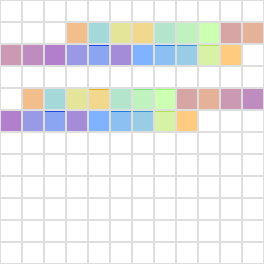 With a lighter color visible that most of the blocks just empty.
With a lighter color visible that most of the blocks just empty.
The same test empty database, but with showFill=0
docker run -v `pwd`/out:/out daimor/blocksexplorer:iris generate 20 1 0
Blocks have different colors but just for globals, and does not show how much it fill.
More examples
ENSLIB
docker run -v `pwd`/out:/out daimor/blocksexplorer:iris generate /usr/irissys/mgr/enslib 5 1
IRISSYS
docker run -v `pwd`/out:/out daimor/blocksexplorer:iris generate /usr/irissys/mgr/ 5 1 1
For large databases, would not recommend to use have too big cellSize.
There you can find more about database internals, and how to use this tool.