-
-
Notifications
You must be signed in to change notification settings - Fork 133
Uminho Configuration
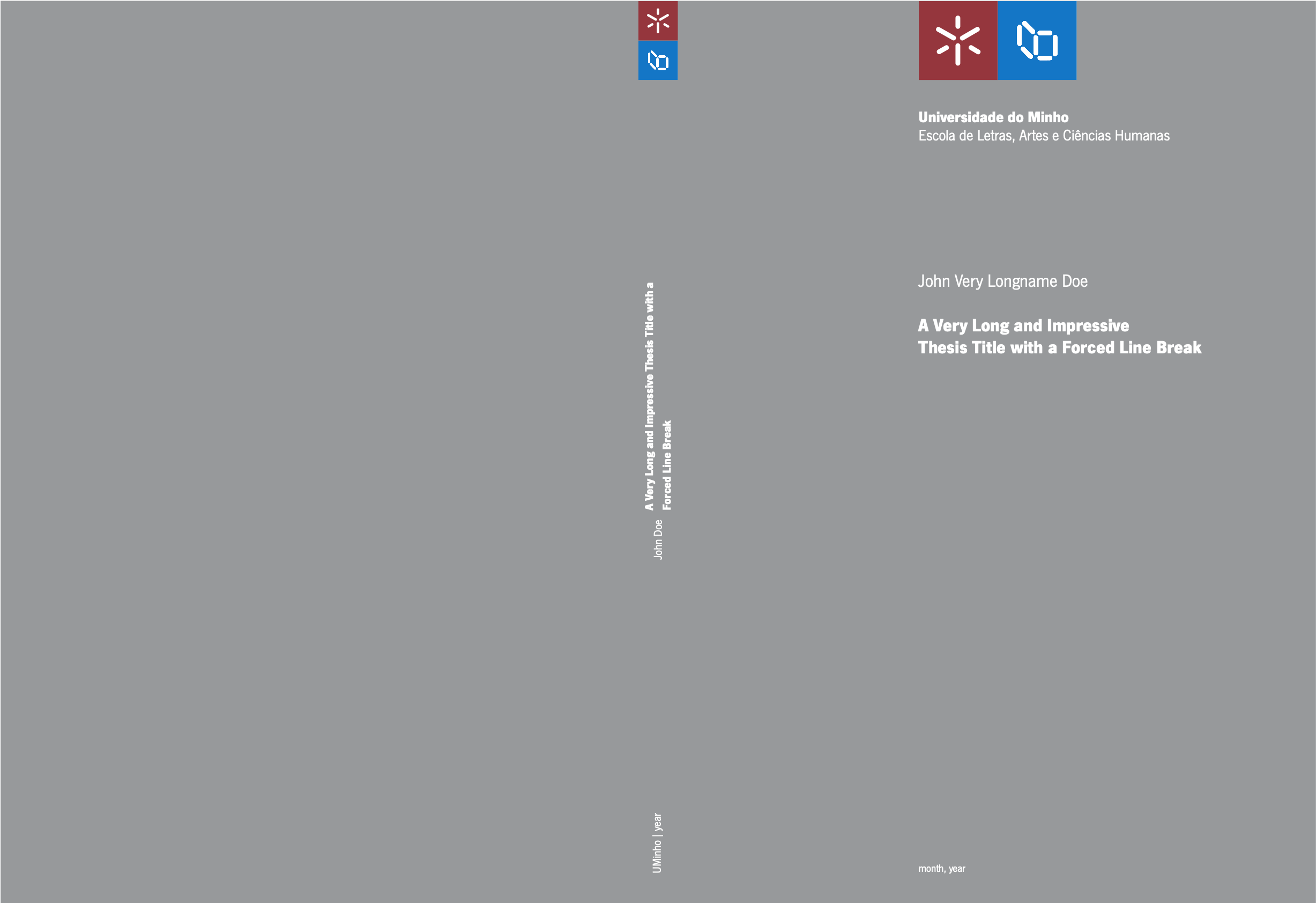 The NOVAthesis template has support for all the schools of the University of Minho and has all the customization needed for every School. In future editions of this wiki, images will be added for more clarity.
The NOVAthesis template has support for all the schools of the University of Minho and has all the customization needed for every School. In future editions of this wiki, images will be added for more clarity.
As a rule of thumb, you first should download the ZIP file and try a first compilation without changing anything at all. Note that, in a local installation, you might have to install extra packages. In Overleaf, you can just upload the ZIP file and try the first compilation, just to check if everything is OK.
AFTER THAT, TRY NOT TO COMPILE THE DOCUMENT BEFORE THE FOLLOWING STEPS. Some users are not that familiarized with debugging and for the untrained eye, it can confuse and, in a hurry, can cause also some anxiety.
Firstly, get sure that you've followed the steps in https://github.com/joaomlourenco/novathesis#readme. It provides instructions for a local configuration, or if you want a Cloud service as Overleaf.
Secondly, the UM Formatting Standards require to you use the NewsGotT font. The 3 font files are provided in the official UM Dissertation/Thesis Format in the ZIP file under Support Files (Covers and Fonts). Note that, @joaolourenco provides the fonts in https://github.com/joaomlourenco/novathesis-extras/raw/main/Fonts/NewsGotT.zip where you can also download the font files. The reason for this is that the fonts have a specific file name and if UM changes the font file name it will break compatibility. If you want to use the fonts from the official channel, you have to check if the file names are as the following:
-
n015002t.ttffor NewsGotTLig Regular -
n015003t.ttffor NewsGotT Regular -
n015006t.tfffor NewsGotT Bold
Thirdly, you have to set up the correct folder structure within the template, that is, you have to create the folder Fonts under the directory NOVAthesisFiles/FontStyles/, i.e., you have to create
NOVAthesisFiles/FontStyles/Fonts/
Then, you copy the TrueType (ttf) files to the Fonts folder.
Fourthly, given that the font files are proprietary, you have to use either XeLaTeX or LuaLaTeX compiler. DO NOT USE pdfLatex COMPILER/ENGINE TO COMPILE THE DOCUMENT. It will give an error. AND IF YOU DO, BY MISTAKE, THE n015002t.ttf, n015003t.ttf AND n015006t.tff NAMES WILL APPEAR IN THE FIRST 3 ERROR MESSAGES OR AT LEAST THE FIRST ONES. THE BETTER WAY IS TO CHECK IF THE FILE NAMES APPEAR IN THE ERROR. Then, after you accidentally compiled with pdfLatex, you should change the engine/compiler to XeLaTeX or LuaLaTeX.
The last step, before you compile the document, you must set your school or institute and the copyright statement. In the Config folder (where you SHOULD configure ALL your template) you have the file for template-wise configuration, that is 1_novathesis.tex. For school configuration, search for the line:
%% \ntsetup{school=uminho/ee}This line is commented. For the School of Engineering, just uncomment it. For the other Schools, you have to change it according to the list below.
-
uminho/ea- School of Architecture -
uminho/ec- School of Science -
uminho/ed- School of Law -
uminho/ee- Schools of Engineering -
uminho/eeg- School of Economics and Management -
uminho/elach- School of Arts and Humanities -
uminho/em- School of Medicine -
uminho/ep- School of Psychology -
uminho/ese- School of Nursing -
uminho/ics- Institute of Social Sciences -
uminho/ie- Institute of Education -
uminho/i3b- Institute on Biomaterials, Biodegradables and Biomimetics
Now you must change the copyright statement. Open file Config/9_uminho.tex, search for the line below, uncomment and customize it.
\ntsetup{copyrightmodifier=by-nc-sa}The above is the default. The other options are, as described in the Order RT-31-2019 (where you can consult their meaning):
byby-saby-ndby-ncby-nc-saby-nc-nd
Now you can compile the document again, and everything should be OK. The following steps are to change the type of document (PhD or MSc), and the English and the Portuguese titles, and so on. This configuration can be found in the Config folder from the 2_biblatex.tex file onwards. Note that there are still some configurations in the 1_novathesis.tex, like the document language. The other configurations in 1_novathesis.tex you can change accordingly to your needs
In Overleaf, Warnings (in orange) can be ignored. Underfull and Overfull box warnings (in blue) can also be ignored, but there are some caveats: to put it simply, something in your document crosses the boundaries of a box or has to be stretched too much to fit that box. Usually can be ignored, if the final result of the document pleases you. Sometimes you have to address the issue like it is something that has stepped out of the margin (something in a typewriter font, like URLs, or too many words with slashes (one/two/three/four) or a table is too big, etc). BUT DON'T WORRY they are not errors, it's just a way that TeX has to say that something “doesn't fit nicely”. For more on this, check Understanding underfull and overfull box warnings and Overfull/Underfull \hbox warnings when compiling the document. Also, as a rule of thumb, you shouldn't try to silence warnings, because sometimes you have to fix them instead of ignoring them. An example of this is a not found citation from BibLatex - the document compiles without errors, but a warning appears saying that some cite key was not found. The resulting document has question marks (or the key name instead of a number, depending on the citation configuration) on the supposed citation's location. The example warning, that happens with this template:
You have requested package 'NOVAthesisFiles/glossary-xltabular', but the package provides 'glossary-xltabular'.
can be silenced.
For that in the file Config/7_packages.tex add the following lines:
\usepackage{silence}
\WarningFilter{latex}{You have requested package}
HOWEVER, THIS IS ILL-ADVISED. USE IT AT YOUR OWN RISK.
Thanks for using this template and for contributing with your suggestions. We really appreciate it. If you may, please don't send us emails directly. Post your question in the GitHub Discussions page or the Facebook Group and you will get your answer there — perhaps even faster.