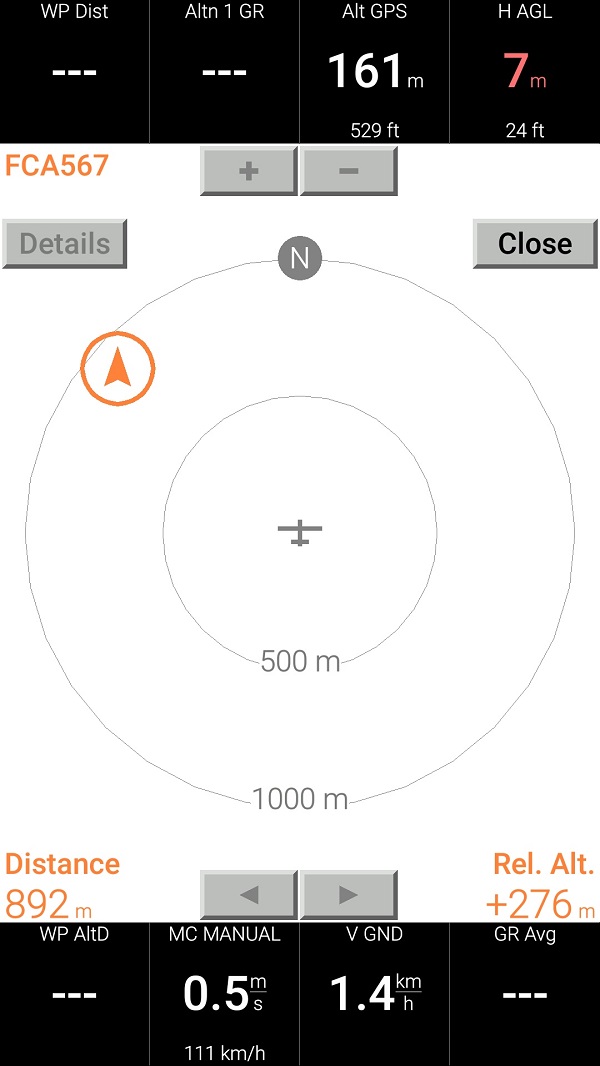-
Notifications
You must be signed in to change notification settings - Fork 216
Prime Edition MkII. Quick start
Linar Yusupov edited this page Nov 17, 2023
·
8 revisions
-
Download firmware binaries into your Prime Edition Mark II. Follow these instructions. 1
1 - this operation is typically not required when the T-Beam board comes with factory pre-installed SoftRF firmware.
-
Move your Prime MkII into an area of good GPS/GLONASS reception, turn on and leave nearby.
-
Connect your Tablet/Cellphone to SoftRF Wi-Fi Access Point.
SSID: SoftRF-XXXXXX
Key: 12345678 -
Open up a browser then proceed to this URL: http://192.168.1.1
-
A page like this should come up:
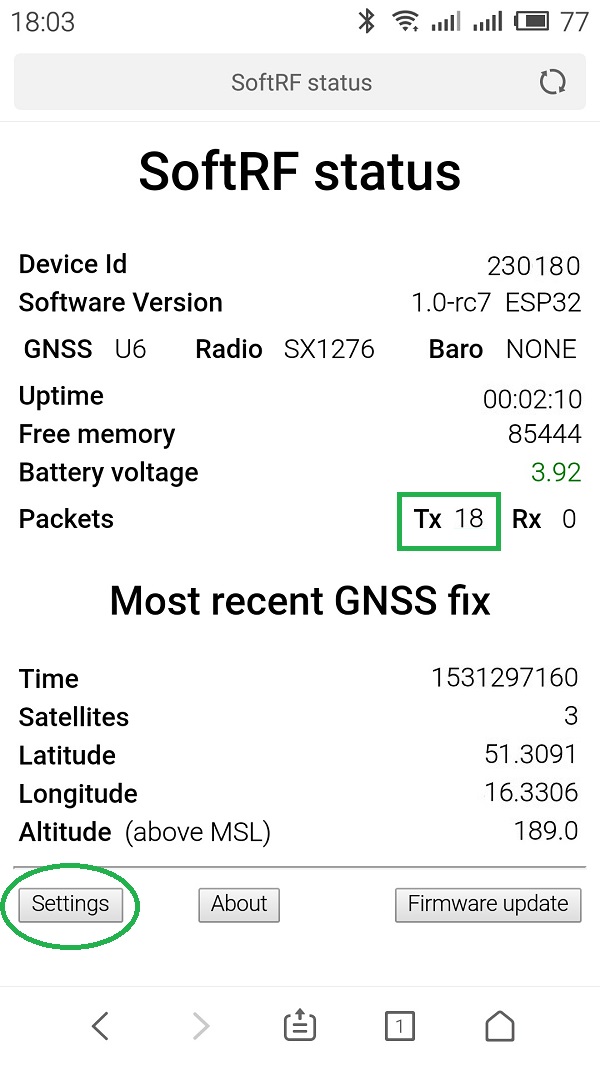
- Open up Settings menu. Select NMEA UDP option. Press Save and restart button.
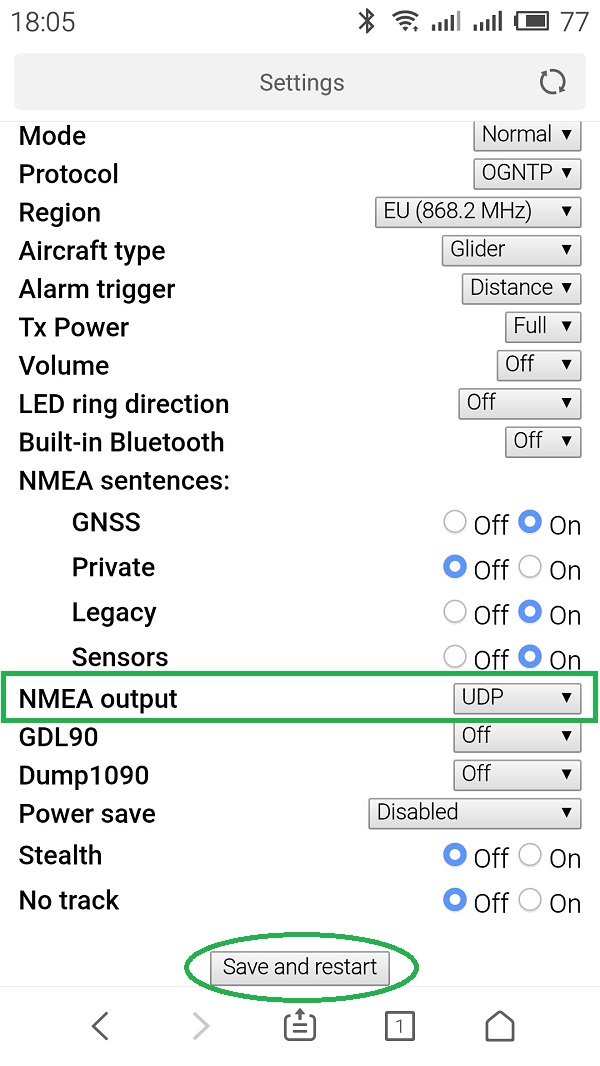
-
Disconnect from SoftRF AP and connect to internet.
Install XCSoar app from Google Play.
Re-connect to SoftRF AP. -
Open the XCSoar app in Fly mode. Double tap the screen then select Config:
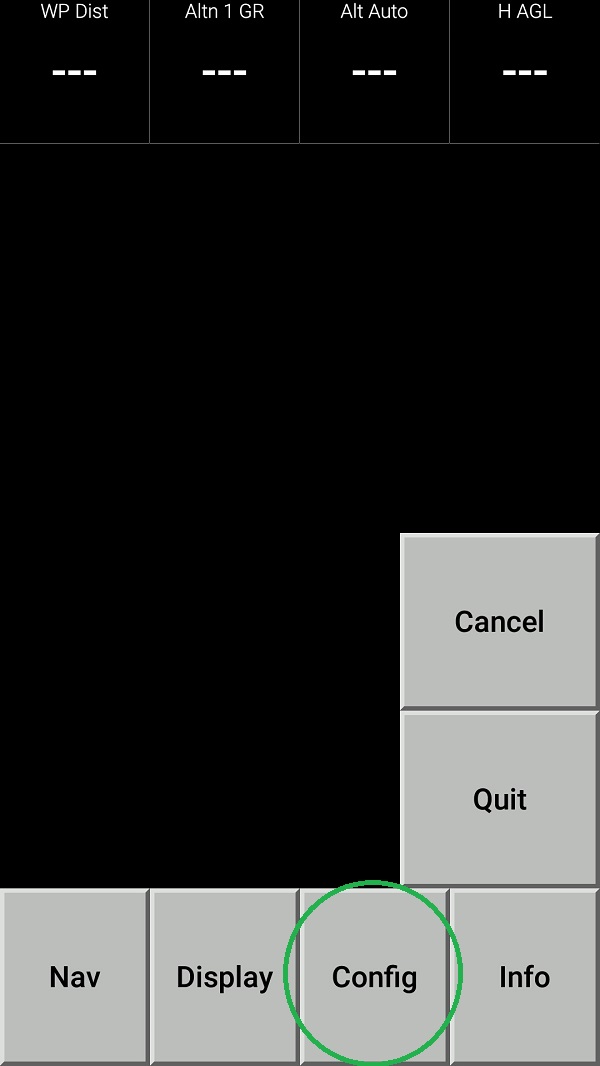
- Select Devices:
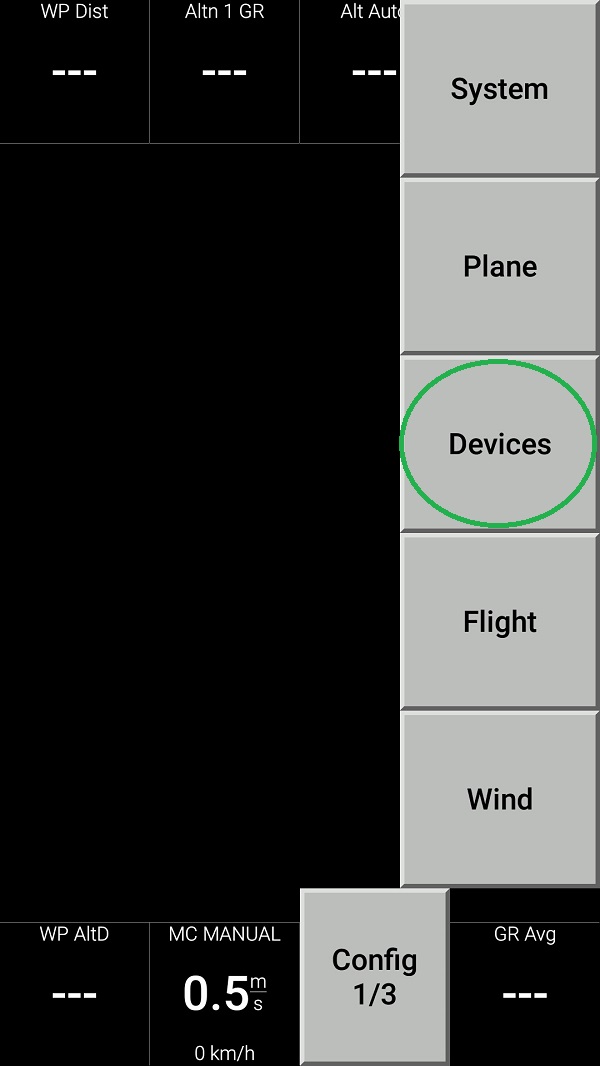
- Push Edit button then configure the device as follows:
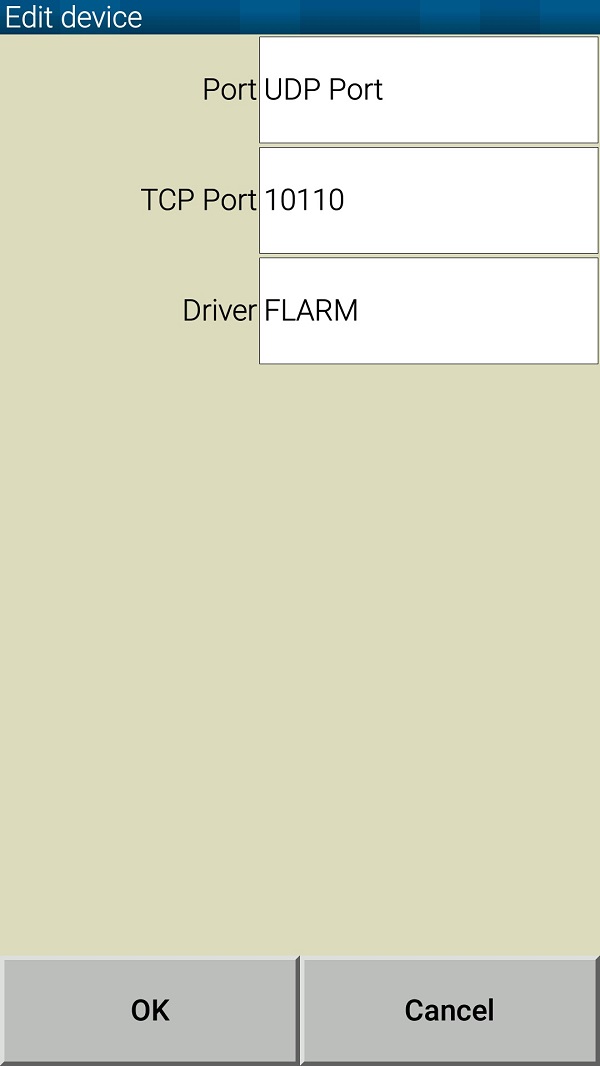
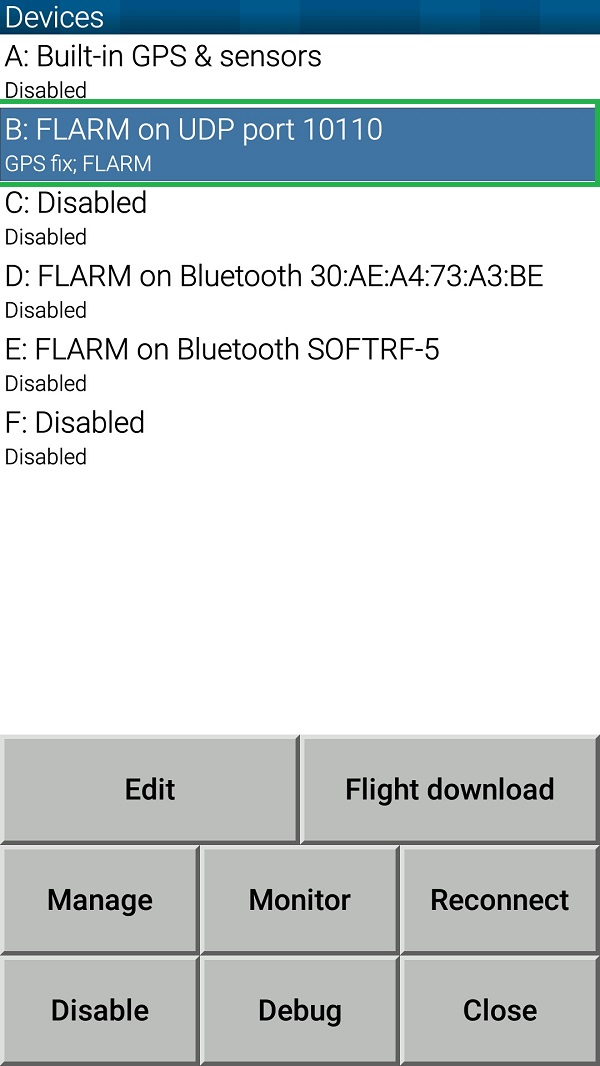
- Push Monitor button and see if your tablet/phone is receiving NMEA data from your Prime Edition Mark II:
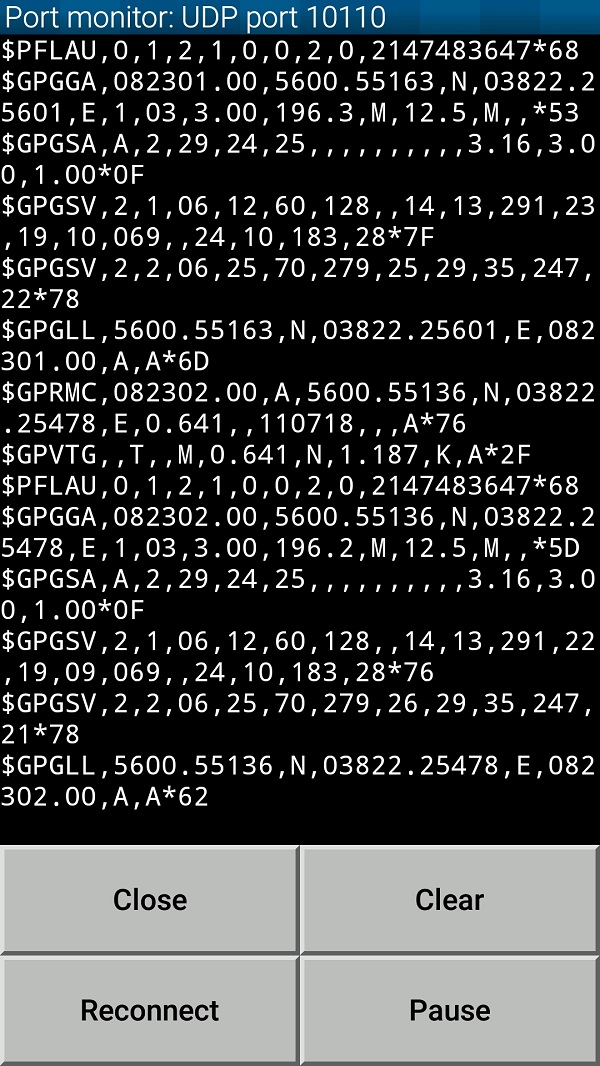
- Return all the way back to XCSoar main screen:

- Swipe three times to the left to reach Radar View. When any other traffic (OGN Tracker or another Prime MkII) is around - you should see it on this screen: