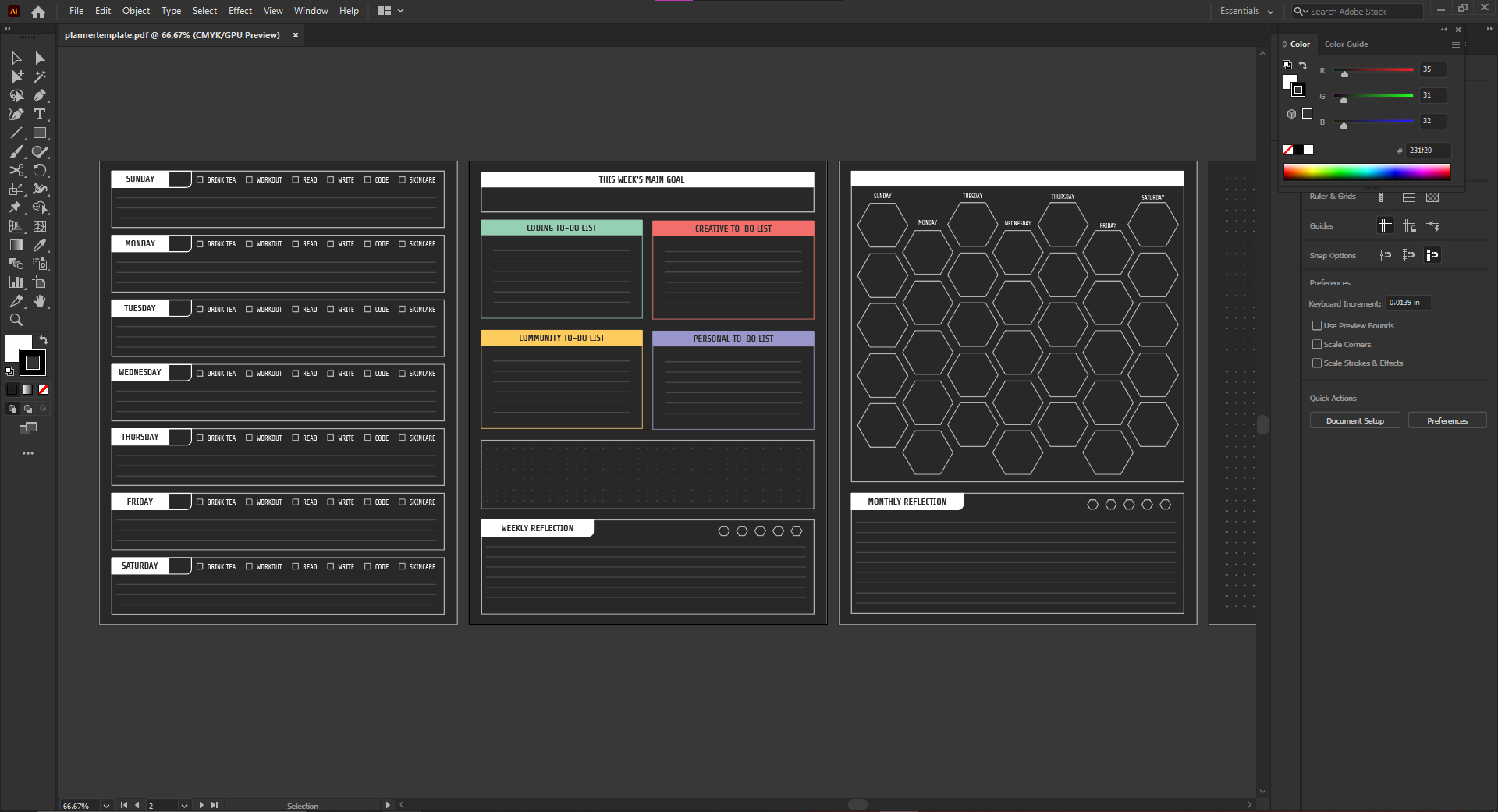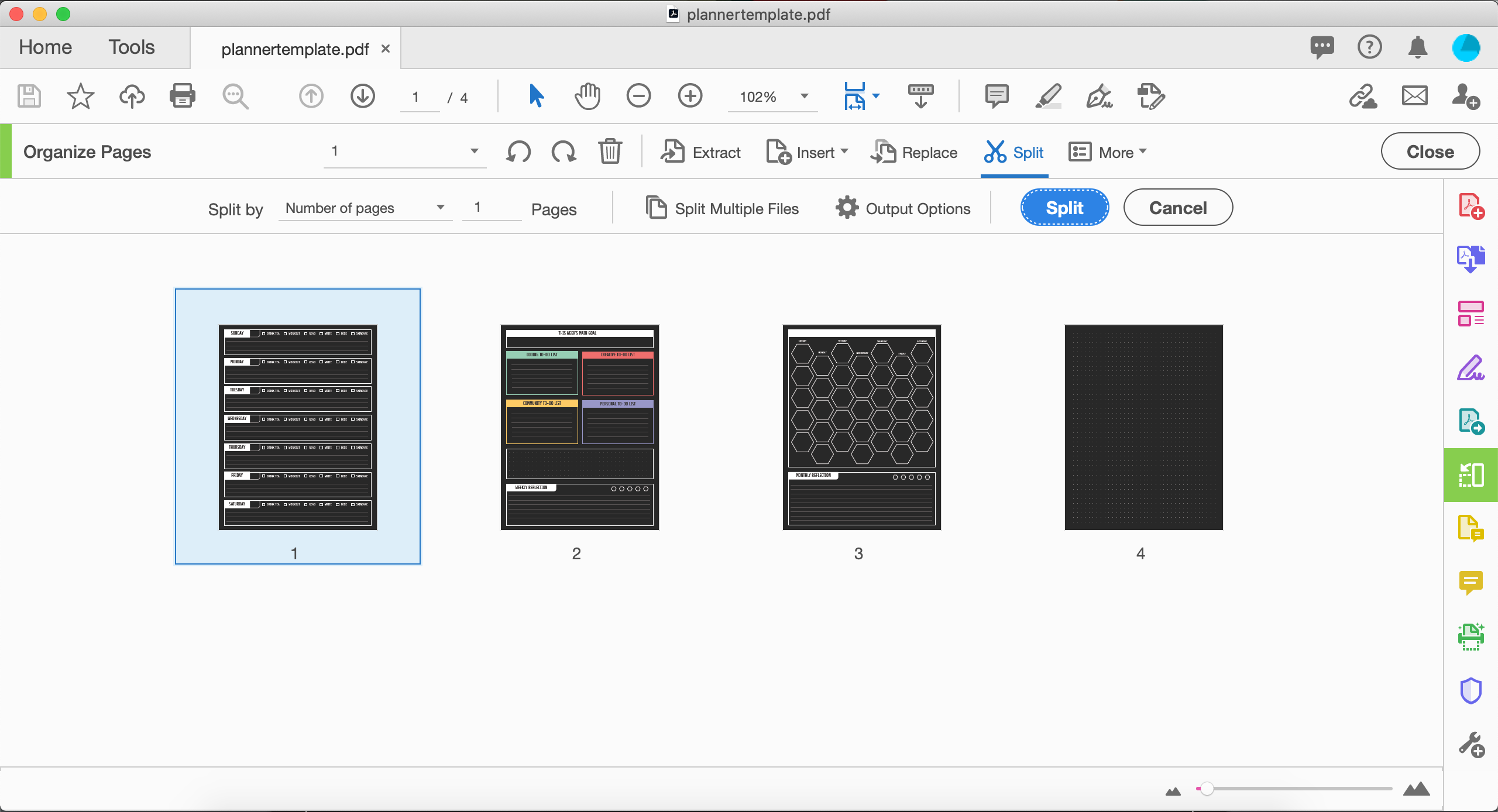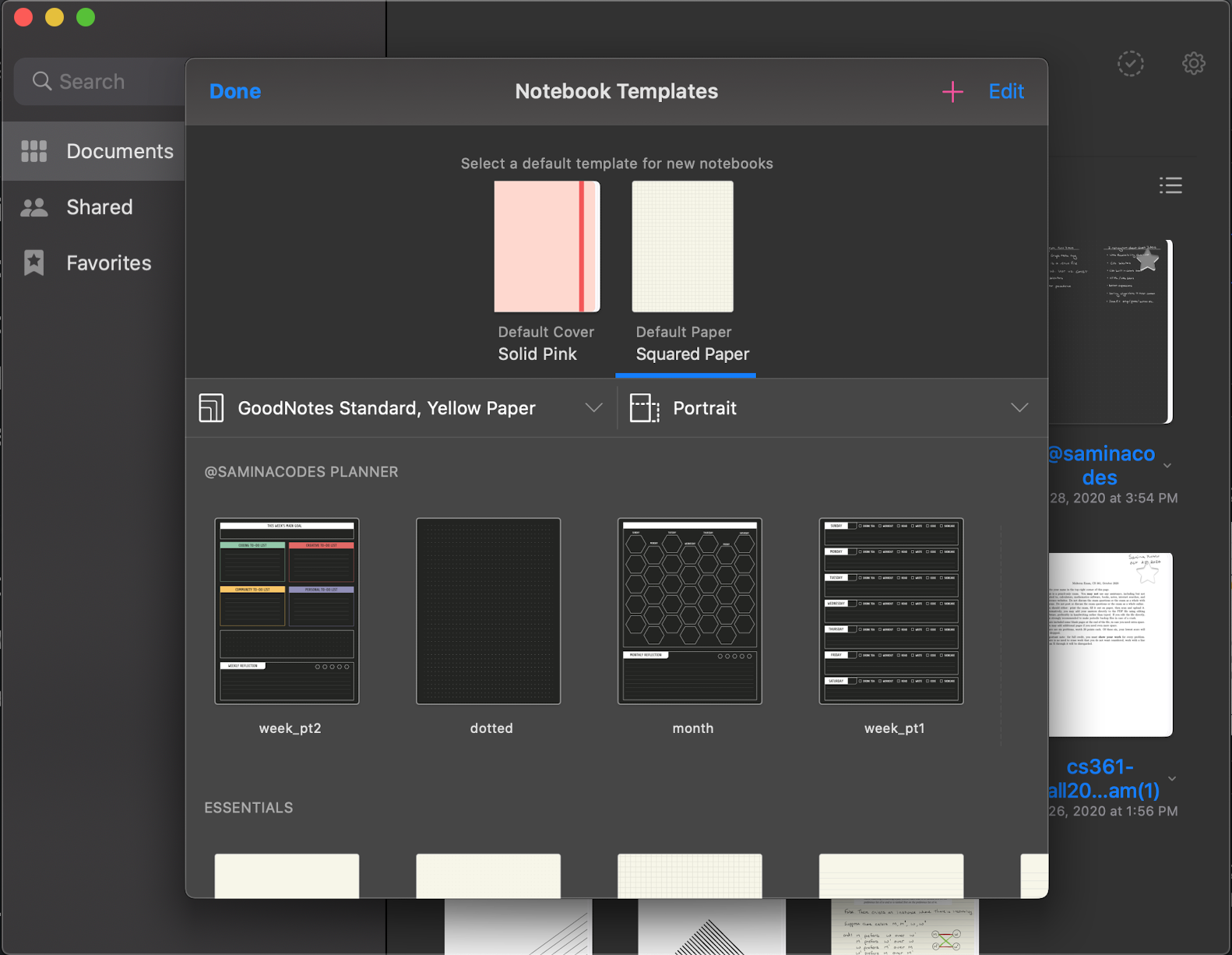2021 is just around the corner, and I am already looking for ways to make next year a little less chaotic than this one.
After going through several planner formats from a plain notebook, the Pro Clever Fox planner, and most recently, the built-in Reminders app on iOS, I have found that they all don't satisfy my needs.
GoodNotes 5 has become my latest solution. At $7.99 on the App Store, this application has become my paper and pencil replacement. The most notable features are the ability to create notebooks from custom or pre-built templates, view your creations on different devices with iCloud integration, an easy-to-use interface, and a customizable set of drawing tools.
Disclaimer: Before you keep reading, this is NOT a coding tutorial. This tutorial explains how to create your custom-designed digital planner on the GoodNotes 5 app. Unfortunately, this app is only available on the Apple App Store.
Also, this tutorial is NOT sponsored... I just really love this app.
- A pdf editor or application that supports pdf files [Microsoft Word, Adobe Illustrator, Indesign, Affinity Designer, etc.]
- GoodNotes 5 App downloaded on an iPad or MacBook
-
Design your page templates as letter-sized (8.5 x 11 inches) pdf documents. For this part, I recommend finding color palettes, patterns, and designs you enjoy to personalize your planner.
-
Ensure each different type of page you create is in a separate pdf file. If they are not, you can separate them with Adobe Acrobat or this online tool: https://www.ilovepdf.com/split_pdf
-
Download the GoodNotes 5 application from the App Store.
-
Upload templates to GoodNotes 5.
-
Create a new notebook and start planning!
This is a planner template I created in Adobe Illustrator using my branding: https://www.samina.codes/cheatsheets/plannertemplate.pdf
Feel free to use it if you'd like.