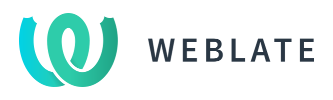Heroic is an Open Source Game Launcher for Linux, Windows and macOS.
Right now it supports launching games from the Epic Games Store using Legendary and GOG Games using our custom implementation with gogdl.
Heroic is built with Web Technologies:







- Heroic Games Launcher
- Login with an existing Epic Games account or GOG account
- Install, uninstall, update, repair and move Games
- Import an already installed game
- Play Epic games online [AntiCheat on macOS and on Linux depends on the game]
- Play games using Wine or Proton [Linux]
- Play games using Crossover [macOS]
- Download custom Wine and Proton versions [Linux]
- Access to Epic and GOG stores directly from Heroic
- Search for the game on ProtonDB for compatibility information [Linux]
- Sync installed games with an existing Epic Games Store installation
- Sync saves with the cloud
- Custom Theming Support
- Download queue
- Add Games and Applications outside GOG and Epic Games
- Support Other Store (Amazon Gaming, IndieGala, etc)
- Play GOG games online
- Linux:
- Ubuntu 20.04LTS or newer
- Fedora 33 or newer
- Arch Linux & derivatives (Manjaro, Garuda, EndeavourOS)
- Heroic will still work on most distros, but it is up to you to get it to work Chances are though that someone on our Discord can help you
- SteamOS (downloading using Discover only)
- Windows 10 & 11
- macOS 10.15 or higher
Expand
Thanks to the community, Heroic was translated to almost 40 different languages so far:
- English
- Azerbaijani
- Basque
- Belarussian
- Bosnian
- Bulgarian
- Catalan
- Czech
- Croatian
- Simplified Chinese
- Traditional Chinese
- Dutch
- Estonian
- Finnish
- French
- German
- Greek
- Japanese
- Korean
- Hungarian
- Italian
- Indonesian
- Malayalam
- Norwegian Bokmål
- Persian
- Polish
- Portuguese
- Portuguese (Brazil)
- Romanian
- Russian
- Spanish
- Slovak
- Swedish
- Tamil
- Turkish
- Ukrainian
- Vietnamese
Help with Translations Here
Heroic is available on Flathub, so you should be able to easily install it on most distros with Software Centers (Pop!_Shop, Discover, etc.)
Download the file ending in .deb from the latest release.
Double-click it to open it up in your Software Manager, or run sudo dpkg -i heroic_*_amd64.deb to install it directly:
We have two AUR packages available:
Please see the Arch Wiki on how to install them
Heroic for Fedora is available on this COPR repo.
Enable it with sudo dnf copr enable atim/heroic-games-launcher, then install Heroic with sudo dnf install heroic-games-launcher-bin
You can alternatively download the file ending in .rpm from the latest release and install it with sudo dnf install ./heroic-*.x86_64.rpm
Since these two distribution formats don't have a form of dependency management, make sure the curl command is available. You might run into weird issues if it's not.
- Download the file ending in .AppImage from the latest release
- Make it executable (
chmod +x Heroic*.AppImage) - Run it (double-click in most file managers, or run
./Heroic*.AppImage)
- Download the file ending in .tar.xz from the latest release
- Extract it anywhere
- Run the
heroicfile in the folder you extracted it to (double-click in most file managers, or run./heroic)
If you use WinGet (installed by default on Windows 11 and modern versions of 10), you can run winget install HeroicGamesLauncher.HeroicGamesLauncher in a terminal to install Heroic.
Download the Heroic Installer (Heroic-x.x.x-Setup.exe) or the portable version (Heroic-x.x.x-Portable.exe) from the latest release. Run the executable you downloaded to install/run Heroic.
The Setup will create shortcuts to Heroic on your Desktop and in your Start Menu.
If you use Homebrew, you can run brew install --cask heroic to install Heroic.
Otherwise, download the file ending in .dmg from the latest release, double-click it to mount it, and drag the "Heroic" application into the "Applications" folder
This part will walk you through setting up a development environment so you can build Heroic binaries yourself or make changes to the code.
-
Make sure Git, NodeJS, and Yarn are installed
-
Clone the repo and enter the cloned folder, for example with these commands:
git clone https://github.com/Heroic-Games-Launcher/HeroicGamesLauncher.git cd HeroicGamesLauncher -
Make sure all dependencies are installed by running
yarn
Run the appropriate command for your OS:
-
Build for Linux:
yarn dist:linux # Optionally specify a package to create (eg: deb, pacman, tar.xz, rpm, AppImage); default: AppImage -
Build for Windows:
yarn dist:win
-
Build for Mac:
yarn dist:mac
Instead of using the above commands to build Heroic, you can also use the Tasks in VSCode to build. To do that, open up the command palette (Ctrl + P), type in "task" and press Space. You will then see 3 build tasks, "Build for Linux", "Build for Windows", and "Build for MacOS". Click the one you want to run.
If you want to quickly test a change, or you're implementing features that require a lot of restarts, you can use Vite's development server to speed up the process:
Go to the "Run and Debug" tab of VSCode and start the "Launch Heroic (HMR & HR)" task (alternatively, if you're not using VSCode or just prefer the terminal, run yarn start). Heroic will start up after a short while, and once you make any change to the code, it'll reload/restart.
Note: If you do not need the React developer tools while testing changes, you can skip their install by setting the HEROIC_NO_REACT_DEVTOOLS environment variable before running yarn start (for example with HEROIC_NO_REACT_DEVTOOLS=1 yarn start).
Expand
If you would prefer, we have a docker container defined to develop / build Heroic with (a potential reason being to avoid loading tons of dependencies on your host filesystem). There are two methods, based on whether you use VS Code.
VS Code
There is a .devcontainer directory containing a definition that VS Code will recognize for automatically opening your local Heroic directory in a container in VS Code.
NOTE: this requires that you install the 'Remote - Containers' extension.
- Open the root of your local Heroic directory in VS Code.
- You should get a prompt in the bottom right to build and open the project in the dev container.
- If the above prompt does not occur, on the bottom left, there is a green icon that should be there if the remote extension is installed. Click on it, and select "Reopen in container".
- The bottom left green icon should now say: "Dev Container: Heroic Games Launcher".
After the container's package manager runs, open a new terminal session and you should be able to run bash commands from within the container. Any yarn dist:linux builds should also now show up on your host filesystem.
Manually Building the Docker Image
If you don't use VS Code or don't want it integrated with the container, you can build and run the container manually using either Docker or Podman.
-
From the root of your local Heroic directory, run:
docker build -t heroicdevcontainer -f Dockerfile . -
Assuming all went well, you can now enter the container:
docker run -it -v ./:/tmp/heroic localhost/heroicdevcontainer:latest
-
The above command will mount your local Heroic dir to
/tmp/heroicin the container (unless you used a different path).cd /tmp/heroic
And you should be good to go, code and build away!
Thanks Weblate for hosting our translations
Thanks Signpath for providing free signing of Windows binaries