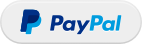Currently there is no official support for using your GoPro 8, 9, or 10 (the only versions that offer this feature natively) as a webcam on Linux. The web is full of incomplete tutorials for this topic. This script tries to simplify this effort.
git clone https://github.com/jschmid1/gopro_as_webcam_on_linux
sudo ./install.shThe gopro script is installed at /usr/local/sbin/gopro.
sudo gopro webcamStarts the tool in the interactive mode and tries to identify the GoPro's device, find the interface and ultimately start the webcam mode.
There are a couple of parameters you can set if this isn't enough. See Synopsis or the --help text
Usage: action [options...]
Options:
-n, --non-interactive do not wait for user input. Use this when used in a startup-script/fstab
-p, --device-pattern provide a device pattern i.e. (enx, lsr) in case the script failed
to detect one by itself.
-d, --device provide a full device name i.e. (enxenx9245589250e7)
USE WITH CAUTION. THIS CHANGES EVERY TIME YOU REBOOT/RECONNECT THE CAMERA
THIS OPTION IS NOT SUITABLE FOR AUTOMATION!
-r, --resolution select the resolution you would like the GoPro to output. "1080", "720", or "480."
-f, --fov select the FOV you would like to use. "wide", "linear", or "narrow."
-i, --ip provide a IPv4 address to the GoPro i.e. (172.27.187.52)
CAUTION! This may change over time.
-a, --auto-start automatically start ffmpeg to serve the GoPro as a video device to your operating system.
If this flag is omitted, print the corresponding command to run it yourself.
-v, --preview Just launch a preview in VLC. This will not expose the device to the OS.
-u, --user VLC can't be started as root, please provide a username you want to run it with. (Typically your 'default/home' user)
-V, --verbose echo every command that gets executed
-h, --help display this help
Commands:
webcam start the GoPro in webcam mode
After launched in webcam mode, the device only supports one format:
[0]: 'YU12' (Planar YUV 4:2:0)
Size: Discrete 1920x1080
Interval: Discrete 0.033s (30.000 fps)
gopro webcam -p enx -n -a
Find a device that matches the pattern 'enx' (which is the gopro device for me) and starts the webcam mode without asking for user input. It also starts ffmpeg and exposes the device to the OS.
gopro webcam -d enxenx9245589250e7 -n -r
Use the provided device 'enxenx9245589250e7' and do not ask for user input. Just start VLC to preview the output you'll get from the Camera.
gopro webcam -i 172.27.187.52 -a -n
Use the provided ip '172.27.187.52' and automatically start an ffmpeg to expose the device to the OS. Also don't ask for user input.
It's rather annoying to start this script every time you start up your PC. This is why I provided an example service file in this repository.
Note that the GoPro needs to be plugged in and be in 'standby' mode (Charger symbol) when the computer boots
[Unit]
Description=GoPro Webcam start script
After=network-online.target
Wants=network-online.target systemd-networkd-wait-online.service
[Service]
ExecStart=/usr/local/sbin/gopro webcam -a -n
Restart=on-failure
RestartSec=15s
[Install]
WantedBy=multi-user.target
Feel free to adapt it to your needs and copy it to /etc/systemd/system/
sudo cp gopro_webcam.service /etc/systemd/system/
sudo systemctl start gopro_webcam.service
sudo systemctl status gopro_webcam.service
Logs can be followed with sudo journalctl -u gopro_webcam -f
If all looks fine.
sudo systemctl enable gopro_webcam.service
You can also start the script when plugging in the usb cable or powering on the camera using udev rules. The script is also stopped without error when unplugging or powering off the camera. You can find an example file 60-gopro.rules in the repo.
To set this up, first follow the service installation in Start on boot above. You can skip the last step sudo systemctl enable gopro_webcam.service if you don't want to script to start and fail on every startup.
Then copy the rule file sudo cp 60-gopro.rules /lib/udev/rules.d/. Now the setup is complete.
You can check the status using systemctl and journalctl as described above.
A known issue is that the first service start fails. The second service start then succeeds about 10s later. This is because even the service is only started after the ethernet interface, the network is not fully initialized. The service fails then because no ip is yet available. In the second try, the network is then usually initialized.
Also the udev rule currently only works for HERO8 BLACK. The rules in the file can be duplicated and adapted for every new model supporting webcam mode released by GoPro in the future.
sudo apt install ffmpeg v4l2loopback-dkms curl vlcTraffic on port 8554/udp of the webcam network interface must be enabled
e.g. with firewalld:
sudo firewall-cmd --add-port 8554/udp
sudo firewall-cmd --add-port 8554/udp --permanent
If your distribution doesn't provide v4l2loopback-dkms you may get it from https://github.com/umlaeute/v4l2loopback
Double check that the USB connection mode is GoPro Connect and not MTP under Preferences -> Connections -> USB Connection. If that options doesn't exist, you likely need a firmware upgrade. Instructions can be found at https://gopro.com/en/us/update.
- 0.0.1
- Work in progress
- 0.0.2
- Added args and arg parsing which
- Allows to run at OS startup for easily
Credits go to https://github.com/KonradIT for a comprehensive documentation and tooling around inofficial GoPro things.
If you found the utility helpful you can buy me a cup of coffee using
- Fork it (https://github.com/jschmid1/gopro_as_webcam_on_linux/fork)
- Create your feature branch (
git checkout -b feature/fooBar) - Commit your changes (
git commit -am 'Add some fooBar') - Push to the branch (
git push origin feature/fooBar) - Create a new Pull Request