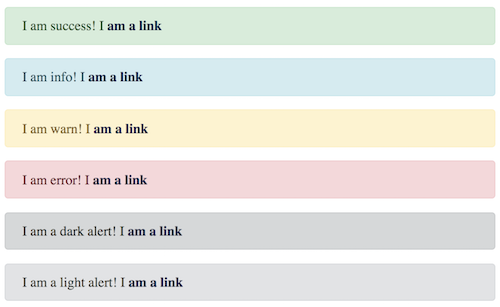Copyright Since 2005 ColdBox Platform by Luis Majano and Ortus Solutions, Corp
www.coldbox.org |
www.ortussolutions.com
The MessageBox module is a very small but super useful UI module that allows you to create informative HTML message boxes by leveraging ColdBox's Flash RAM to save messages across relocations. You can even save an array of metadata alongside the message and use it for custom rendering or any type of purposes.
The supported message types are:
infowarnerrorsuccessdarklight
Please note that you can skin these types as you see fit by either overriding the css tyles or creating your own messagebox cfm template.
Apache License, Version 2.0.
- Lucee 5+
- ColdFusion 2018+
Just drop into your modules folder or use CommandBox to install
box install cbmessagebox
The module registers the MessageBox model: messagebox@cbmessagebox that you can use to emit messages. Check out the API Docs for all the possible functions.
The module also registers a helper mixin: cbMessagebox() that you can use in your handlers, interceptors, layouts and views to emit or render messages.
You can use the MessageBox as is with the current skin or use the functions or settings to overide styles and skinning template. You must place the settings in your ColdBox.cfc file under the moduleSettings.cbMessagebox struct:
moduleSettings = {
cbMessagebox = {
/// The default HTMl template for emitting the messages, this can include or not the .cfm and be
// an include path.
template = "/includes/templates/messagebox",
// Override the internal styles, true to override
styleOverride = false
}
};You can find all the methods in our API Docs: https://apidocs.ortussolutions.com/#/coldbox-modules/cbmessagebox/
All methods that accept a message argument can accept either a string or an array of messages to store and render. You can also pass in an optional separator argument which will be used to join the messages with. The default separator is a <br> tag.
Methods for setting messages:
info( message, separator='<br>' ): To render info message directlywarning( message, separator='<br>' ): To render a warning messageerror( message, separator='<br>' ): To render an error messagesuccess( message, separator='<br>' ): To render a success messagedark( message, separator='<br>' ): To render a dark background messagelight( message, separator='<br>' ): To render a light background messagesetMessage( type, message, separator='<br>' ): Set a message according to passed type
Methods for manipulating messages:
append( message, defaultType="info", separator='<br>' ): To append messagesprepend( messageArray, defaultType="info", separator='<br>' ): To prepend messagesgetMessage(): Get a structure of the message data:{ type, message, timestamp }clearMessage(): To clear the current messageisEmptyMessage(): Verify if you have any messages
Metadata addition to messages:
addData( key, value ): Add name-value pairs of metadata to the flash structure as metadata for messagesputData( array theData ): Incorporate an array of metadata to the flash structuregetData( clearData=true ): Get the metadata structuregetDataJSON( clearData=true ): To get the metadata as JSON
Rendering methods:
renderit( clearMessage=true, template ): To render the messagebox in the default template or passed templaterenderMessage( type, message, separator='<br>', template ): To render an a-la-carte messagebox with the default template or passed template
<cfoutput>
<h1>MessageBox Renderit</h1>
#cbMessageBox().renderIt()#
<hr>
<h1>MessageBox Renderit With Template</h1>
<cfset cbMessageBox().info( "Rendering a custom template" )>
#cbMessageBox().renderIt( template : "/includes/messagebox" )#
<hr>
<h1>MessageBox Direct Render</h1>
#cbMessageBox().renderMessage( "success", "I am success! I <a href='##'>am a link</a>" )#
#cbMessageBox().renderMessage( "info", "I am info! I <a href='##'>am a link</a>" )#
#cbMessageBox().renderMessage( "warn", "I am warn! I <a href='##'>am a link</a>" )#
#cbMessageBox().renderMessage( "error", "I am error! I <a href='##'>am a link</a>" )#
#cbMessageBox().renderMessage( "dark", "I am a dark alert! I <a href='##'>am a link</a>" )#
#cbMessageBox().renderMessage( "light", "I am a light alert! I <a href='##'>am a link</a>" )#
<hr>
<h1>Message Arrays</h1>
#cbMessageBox().renderMessage( "success", [
"I am success! I <a href='##'>am a link</a>",
"I love being successful!"
] )#
#cbMessageBox().renderMessage( "info", [
"I am info! I <a href='##'>am a link</a>",
"I love being info!"
] )#
#cbMessageBox().renderMessage( "warn", [
"I am warn! I <a href='##'>am a link</a>",
"I love being warnful!"
] )#
#cbMessageBox().renderMessage( "error", [
"I am error! I <a href='##'>am a link</a>",
"I love being errorful!"
] )#
#cbMessageBox().renderMessage( "dark", [
"I am dark! I <a href='##'>am a link</a>",
"I love being darkful!"
] )#
#cbMessageBox().renderMessage( "light", [
"I am light! I <a href='##'>am a link</a>",
"I love being lightful!"
] )#
</cfoutput>Important: Please note that the MessageBox module leverages the FlashRAM and all messages are cleared for you automatically after rendering. You can delay that if you use the
clearMessage=falseargument.
The MessageBox module will render out the MessageBox HTML according to our standards. However, we all know the developers are picky beings and very individualistic. Therefore, we allow the usage of your own templates for rendering out the MessageBox. You can do this by using the custom settings in your ColdBox.cfc configuration file or pass in the template via the template argument.
messagebox = {
// The default HTMl template for emitting the messages
template = "/cbmessagebox/views/MessageBox",
// Override the internal styles, true to override
styleOverride = false
};The template can then be written:
<cfscript>
switch( msgStruct.type ){
case "info" : {
local.cssType = " alert-info";
local.iconType = "icon-info-sign";
break;
}
case "error" : {
local.cssType = " alert-error";
local.iconType = "icon-minus-sign";
break;
}
default : {
local.cssType = "";
local.iconType = "icon-warning-sign";
}
}
</cfscript>
<cfoutput>
<div class="alert#local.cssType#" style="min-height: 38px">
<button type="button" class="close" data-dismiss="alert">×</button>
<i class="#local.iconType# icon-large icon-2x pull-left"></i> #msgStruct.message#
</div>
</cfoutput>You can also ignore the global setting and use the template argument via the renderIt() and renderMessage() methods:
#cbMessageBox().renderit(template=path)#
#cbMessageBox().renderMessage(type="info", message="Hello", template=path)#The plugin also sports some convenience methods:
getMessage(): Retrieve the raw message structureclearMessage(): Clear the Flash RAMisEmptyMessage(): Verify if we have messages to show
You can also store custom metadata alongside your custom messages. This is great for storing any type of information you might need again back when rendering the messages. For this we have the following methods:
putData(array data): Add an array of data that can be used for arbitrary stuffaddData(key, value): Store key-value pairs of metadata alongside the messagegetData([clearData=true]): Get your array of data backgetDataJSON([clearData=true]): Get your array of data back as JSON
If you want to style your own MessageBox you will need to use the styleOverride messagebox settings in your ColdBox.cfc. Then make sure the CSS for the MessageBox exists in the request, usually in your main CSS file or layout:
messagebox = {
// Override the internal styles, true to override
styleOverride = true
};Important : Please note that the
MessageBoxmodel has getters/setters for all of its properties so you can manipulate its instance data.
Copyright Since 2005 ColdBox Framework by Luis Majano and Ortus Solutions, Corp www.ortussolutions.com
Because of His grace, this project exists. If you don't like this, then don't read it, its not for you.
"Therefore being justified by faith, we have peace with God through our Lord Jesus Christ: By whom also we have access by faith into this grace wherein we stand, and rejoice in hope of the glory of God. And not only so, but we glory in tribulations also: knowing that tribulation worketh patience; And patience, experience; and experience, hope: And hope maketh not ashamed; because the love of God is shed abroad in our hearts by the Holy Ghost which is given unto us. ." Romans 5:5
"I am the way, and the truth, and the life; no one comes to the Father, but by me (JESUS)" Jn 14:1-12