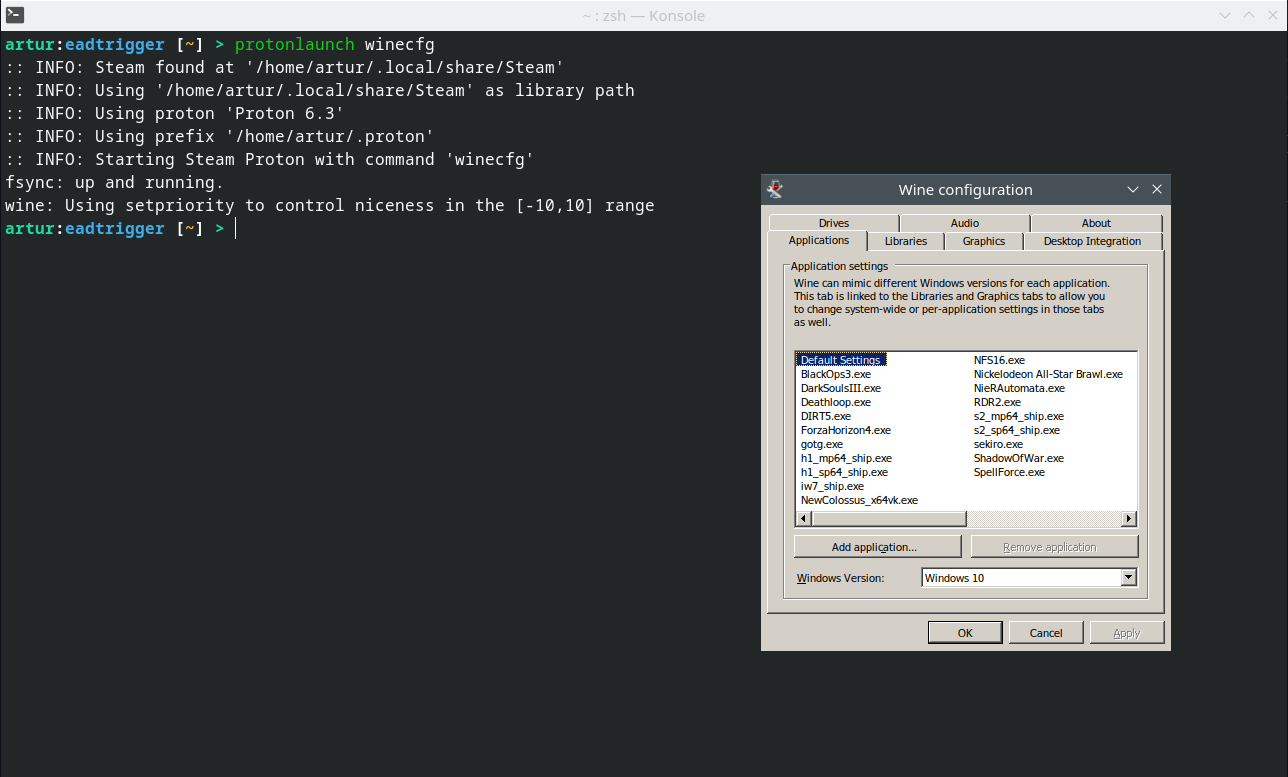A small piece of script to launch Steam Proton instance directly from the CLI, similar to Wine. It also allows you to set custom proton prefixes instead of Steam default ones
- Steam
- POSIX Shell eg. bash
- curl (only needed for automatic installation)
- sudo (only needed for automatic installation)
You need to enable Steam Play Compatibility Layer (proton) for all games.
For that, open Steam and go to Steam > Settings > Steam Play > Advanced and check Enable Steam Play for all other titles
Make sure you're in your Steam Library and in the Search Bar type proton, you should see all available Proton versions, install the ones that you want to use. I recommend using the latest non-experimental one.
Protonlaunch is available on AUR for Arch Linux users.
You can build it and install using the standard AUR build commands
git clone https://aur.archlinux.org/protonlaunch.git
cd protonlaunch
makepkg -siIf you're not running Arch Linux you can still use the single line automatic installation below or the manual installation process.
Just copy and paste to install protonlaunch to your /usr/local/bin
curl -O https://raw.githubusercontent.com/h0m3/protonlaunch/main/protonlaunch; sudo mv ./protonlaunch /usr/local/bin/protonlaunch; sudo chmod +x /usr/local/bin/protonlaunchNow just test it, if you have a standard Steam / Proton installation, it should work by just typing protonlaunch winecfg in your terminal. If you want to know where to go next follow the getting started guide.
We have a manual installation process guide on your wiki if you prefer
We have a FAQ with the most common questions on our wiki, if you have any problems check it out. Also feel free to report a bug or a improvement using the github issue tracker.
Protonlaunch IS NOT associated with Valve Software or ProtonDB. Steam, Valve and Proton are developed by and trademarks of Valve Software. ProtonDB is a passion project from @bdefore and a dedicated community of reporters.