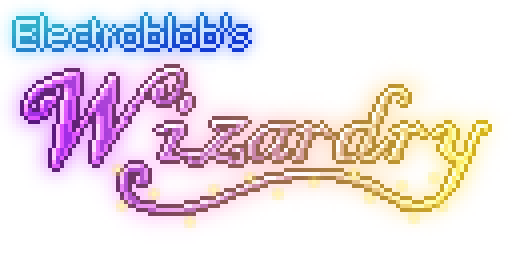-
Notifications
You must be signed in to change notification settings - Fork 106
Developing Addons
These tutorials are for wizardry 4.2.x. For older 1.12 versions (and 1.10/1.11), check the page history. For 1.7.10 versions of wizardry, see the legacy spell packs tutorial.
These pages explain how to program addon mods for Electroblob's Wizardry, particularly spell packs. This page covers setting up your workspace ready to work with wizardry's code. See the links to other pages for how to add spells and other content.
Adding Spells
Adding Wand Upgrades
Adding Entities
Miscellaneous Features
Generator Snippets
Compiling and Publishing
- A reasonable knowledge of the basics of modding with Minecraft Forge: an understanding of simple Java, how to make blocks, items and such like, and familiarity with the registry and event handling systems. That said, I have made every effort to explain things as clearly as I can along the way.
- A modding environment set up. I used eclipse for several years and recently switched to IntelliJ IDEA, but you can use any IDE - I won't be referring to anything specific to either of those IDEs. Make sure you have the correct version of Minecraft Forge for the version of wizardry you intend to use. Usually this will be the latest version of Forge for the version of Minecraft you are using.
- A mod set up ready to add spells to (main mod class and proxies, plus a lang file).
There are two different ways to set up your workspace:
- Using the wizardry jar file, stored locally (easier, but in some cases implementing
ISummonedCreaturewon't compile) - Using CurseForge's Maven repository (more advanced, does not have the above problem)
First you'll need to download the version of wizardry you wish to make a spell pack for, which can be found on curseforge (here's the full list of downloads). Make sure you get the right mod version as well as the right Minecraft version. I recommend using the latest version of wizardry for the Minecraft version you want, as it will have the most API features and make your life easier.
Minor updates to wizardry shouldn't break the API, meaning that an addon written for 4.1.0 will work with 4.1.1, 4.1.2, etc. but not 4.2.x. However, the reverse is not necessarily true: if you use a new feature that was added in a minor patch, your addon won't work in older versions.
Next, make a folder called libs inside your project folder (the one with build.gradle in) and put the wizardry jar in there. Now if you launch Minecraft in your development environment, wizardry should be fully working in-game.
Maven is a build tool that allows dependencies to be fetched automatically from a URL, rather than downloading the jar file manually. As part of hosting mods, CurseForge provides a Maven repository allowing both compiled and deobfuscated versions to be fetched using Maven.
See the curse knowledge base for more details on their Maven API.
Open up your build.gradle file and add a repositories block if you don't already have it:
repositories {
}
Inside the repositories block, add the following:
maven {
name 'Curseforge Maven'
url 'https://minecraft.curseforge.com/api/maven/'
}
Now, inside the dependencies block, add the line:
deobfCompile "electroblobs-wizardry:ElectroblobsWizardry:4.2.11:1.12.2"
replacing the numbers 4.2.11 and 1.12.2 with the Wizardry and Minecraft versions you are using. The part in the quotes is referred to as a Maven classifier.
An example of a working
build.gradlefile can be found in the Twilight Forest Spell Pack repository - note that this example usesgradle.propertiesto centralise the version numbers, I'd recommend doing this to help keep your workspace organised.
Finally, run gradlew setupDecompWorkspace, restart your IDE if it's open, and refresh the Gradle project (gradlew --refresh-dependencies, or in IntelliJ IDEA you can click the refresh button in the Gradle tab). If it errors, check that you have typed all addresses and maven classifiers correctly, or try repeating the gradle commands (it can behave a bit weirdly sometimes!)
However, if you look inside the wizardry jar and open up any of the classes you'll notice they're completely unreadable. To get a readable version, you'll need to attach the source code. The source code for all versions can be downloaded as a .zip from GitHub as follows:
- Go to the releases page for wizardry's GitHub repository (you can also access this from the main page by clicking releases in the menu bar just above the file tree)
- Find the release you're developing for in the list
- Click the little
.zipicon below the release version number to download a zip file of the entire repository at that release
Once you've downloaded the source code, rename the file extension from .zip to .jar and move the file somewhere sensible (don't put it in libs or Forge will think you have duplicate mods). Now use your IDE to attach the source jar to the compiled jar - again, if you don't know how, you'll need to look up how to do this for the IDE you're using.
Next you'll need to specify Wizardry as a dependency for your mod, which is done in your @Mod annotation using the following syntax:
dependencies="required-after:ebwizardry"
If you're using a Minecraft version prior to 1.12, replace
ebwizardrywithwizardry.
This will do two things:
- It ensures Forge will always load your addon after wizardry. This is important for registries (and a few other things) to work correctly.
- If a user tries to run the game with your addon installed, but without wizardry, Forge will display a message telling them that wizardry must be installed.
You can also specify a version or range of versions your addon is for, by appending an @ followed by the maven version range syntax. For example, the following syntax only allows an addon to run with 4.2.x versions of wizardry:
dependencies="required-after:ebwizardry@[4.2.0,4.3)"
The page on structuring your mod in the Forge documentation contains lots of useful information about the
@Modannotation and themcmod.infofile.
Now you're ready to start adding content to your addon mod! Check out the page on adding spells for a tutorial on how to add spells. Alternatively, take a look at the other tutorial pages on this wiki, or have a read of wizardry's code - I endeavour to write useful Javadoc comments for all of the important classes and methods; you can learn a lot just by reading through the code itself.
If you have a question about writing an addon for wizardry, come and poke me on Discord, CurseForge or the Minecraft Forum thread and I will answer it as well as I can! Consider also setting up a GitHub repository for your addon mod, it makes it a lot easier for me to help you.
© Electroblob 2021. Details of permissions can be found in the license.
 Getting Started
Getting Started
 Blocks
Blocks
 Items
Items
 Spells
Spells
![]() Mobs
Mobs
![]() Structures
Structures
![]() Status Effects
Status Effects
 Crafting Recipes
Crafting Recipes
![]() Commands
Commands
![]() Ally Designation System
Ally Designation System
![]() Minion Targeting
Minion Targeting
![]() Configuration
Configuration
![]() Loot Functions
Loot Functions
![]() Spell Properties
Spell Properties
🎯 Troubleshooting
![]() Changelog
Changelog
![]() Developing Addons
Developing Addons
 About and Credits
About and Credits
⮡ Curseforge Page
⮡ Minecraft Forum Thread
⮡ Feed the Beast Wiki Page
⮡ Legacy Documentation